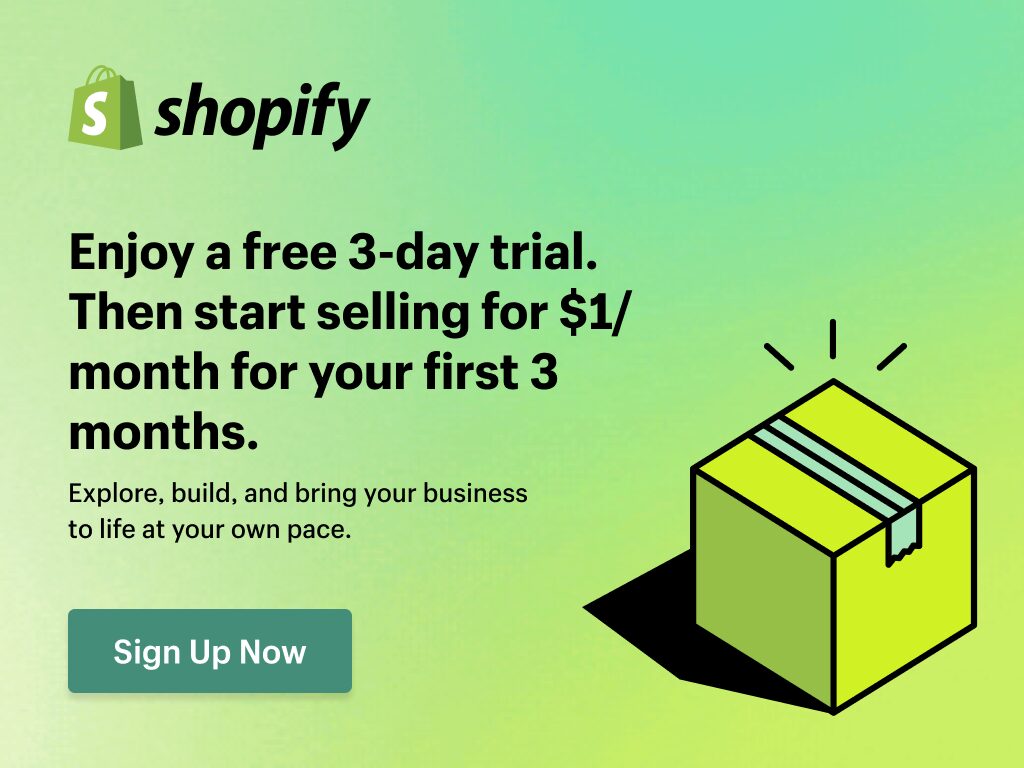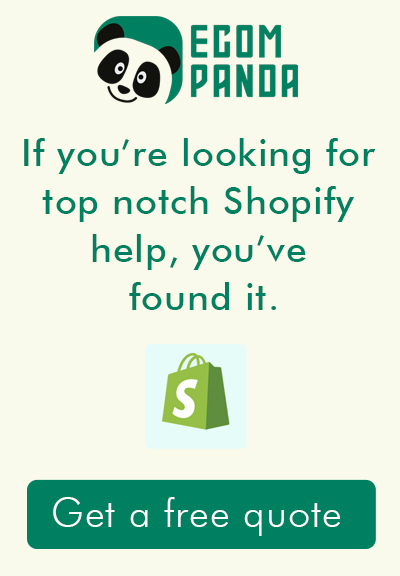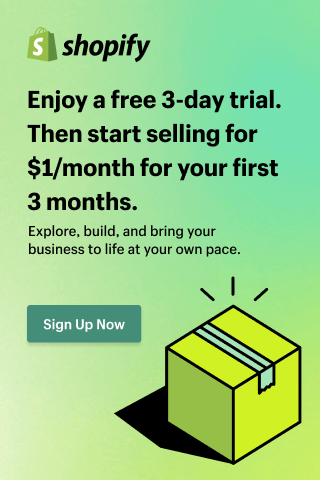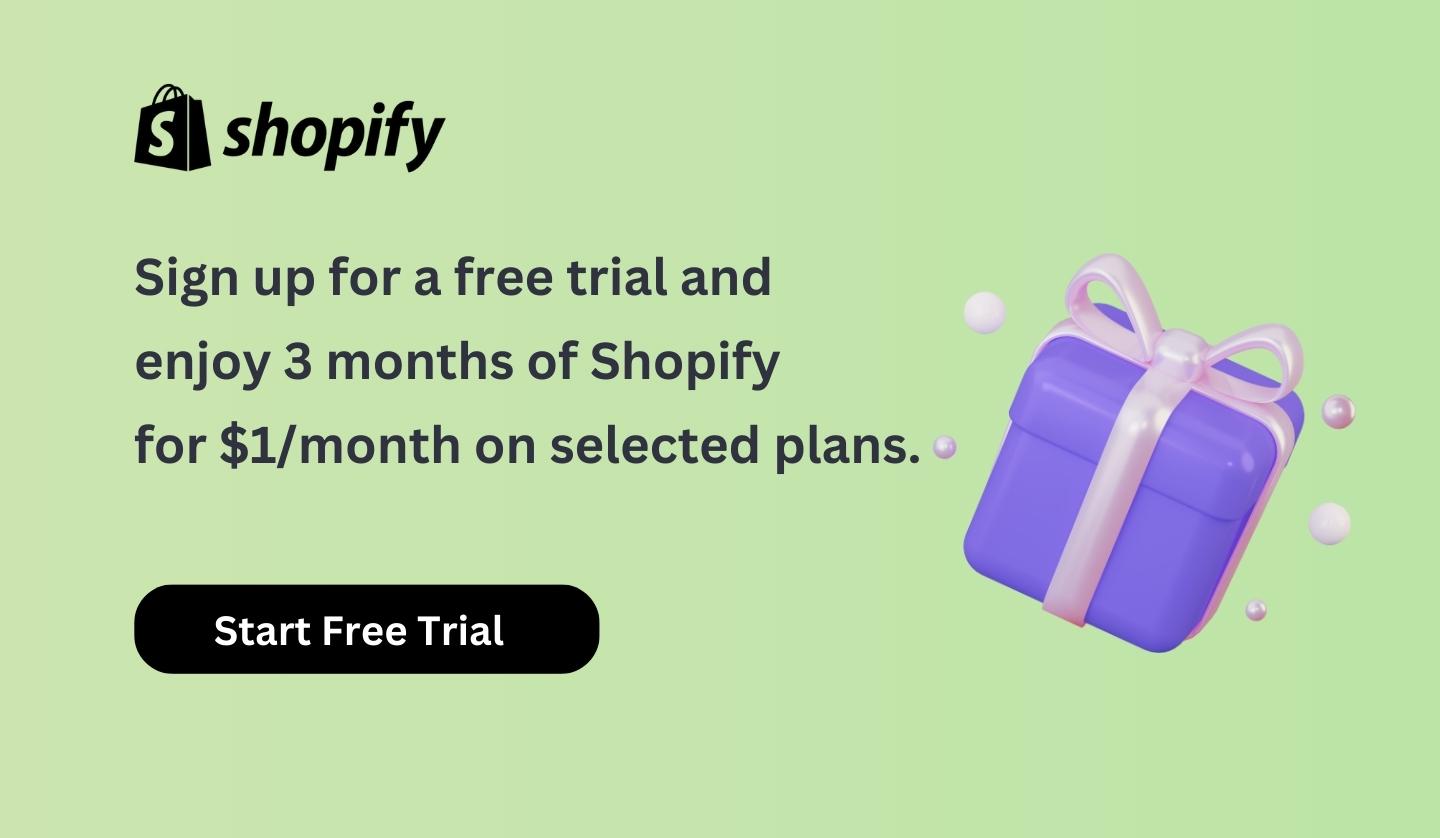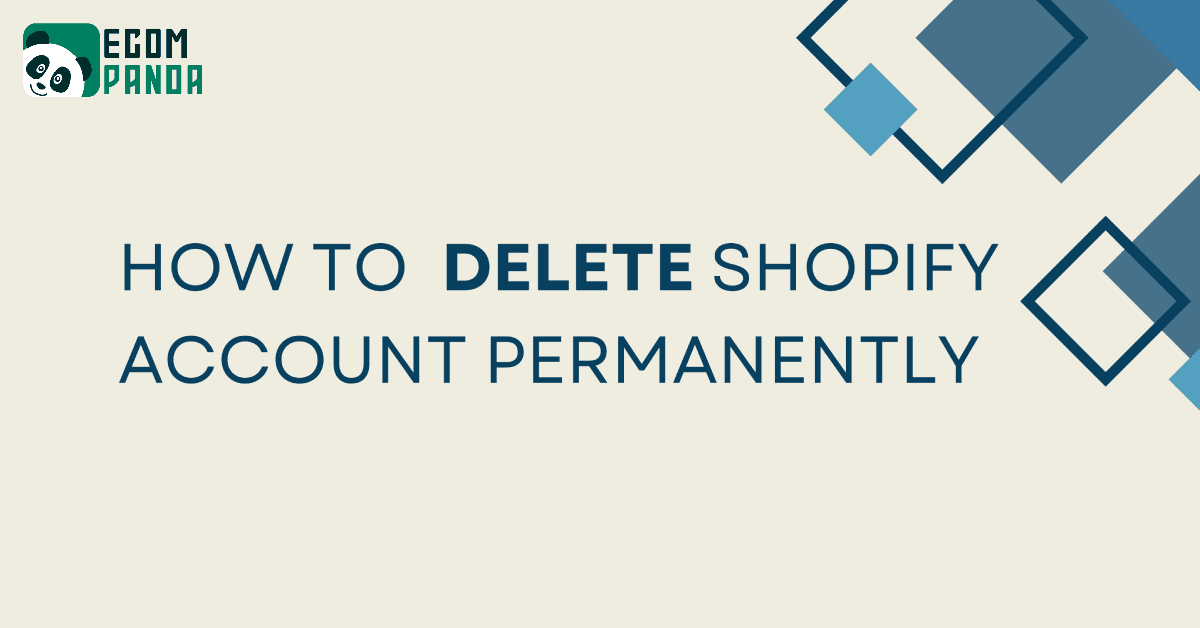
How to Permanently Delete Your Shopify Account
Introduction
- Understanding the Importance of Account Deletion: Deleting your Shopify account is a significant decision with various implications, including financial and data privacy concerns. It’s crucial to comprehend why you might need to take this step.
Reasons to Delete Your Shopify Account
- Managing Unwanted Subscription Costs: Shopify accounts come with subscription fees. If you’re no longer actively using the platform, these ongoing costs can be a burden on your finances. Deleting your account puts an end to these charges.
- Business Closure or Transition: When your business is closing or transitioning to a different platform, maintaining an active Shopify account becomes unnecessary. Deleting it streamlines your operations and signals a clear direction for your business.
- Exploring Better E-commerce Alternatives: You might have discovered a more suitable e-commerce platform that better aligns with your needs. Permanently deleting your Shopify account allows you to fully commit to your new platform without any lingering ties.
- Addressing Privacy Concerns: Concerns about data privacy and security are legitimate. Deleting your account ensures that your sensitive information is no longer stored on Shopify’s servers, enhancing your privacy and data protection.
Preparing for Account Deletion
- Backing Up Essential Data: Before proceeding with the deletion process, it’s crucial to back up any essential data stored on your Shopify account. This includes product listings, customer information, and any other critical data that you may need in the future.
- Cancelling Subscriptions and Services: To avoid any additional charges, cancel any active subscriptions and services associated with your Shopify account. This ensures that you won’t incur any unexpected fees after the account is deleted.
- Communicating with Customers (For Businesses): If you’re a business owner, it’s essential to communicate with your customers about the closure or transition. Inform them about any changes and provide guidance on how they can continue to engage with your brand, even if you’re moving to a different platform.
- Considering Alternative E-commerce Platforms: Before finalizing the deletion, take the time to research and select an alternative e-commerce platform if you haven’t already. Ensure that the new platform aligns with your business goals and needs, making the transition smoother.
These steps will help you prepare for the permanent deletion of your Shopify account and minimize any potential disruptions to your business or online presence.
Step-by-Step Guide: Deleting Your Shopify Account
1- Sign in to Your Account:
- Begin by signing in to your Shopify account using your credentials. This will grant you access to your Shopify dashboard.
2- Accessing Your Shopify Dashboard:
- Once logged in, you’ll land on your Shopify dashboard, where you can manage various aspects of your online store.

3- Navigate to Settings > Plan Tab:
- In your Shopify dashboard, navigate to the “Settings” section. Inside the Settings menu, locate and click on the “Plan” tab.

4- Finding the Account Deactivation Option:
- Within the “Plan” tab, you’ll find the option for deactivating your Shopify account. Click on this option to proceed.

5- Confirm the Deactivation of Your Shopify Account:
- After selecting the account deactivation option, Shopify will prompt you to confirm your decision. Confirm to proceed with the process.

6- Ensuring Your Decision is Final:
- Shopify will likely ask you to confirm your choice once more to ensure that you intend to proceed with the deactivation.
7- Specify The Reason For Deleting Your Shopify Account:
- At this stage, Shopify may request you to specify the reason for deleting your account. Be prepared to provide this information.

8- Providing Valuable Feedback to Shopify:
- Take the opportunity to provide any feedback or comments you may have regarding your experience with Shopify. Your input can help them improve their services.
9- Permanently Delete Your Shopify Account:
- Once you’ve confirmed your decision and provided the necessary information, Shopify will proceed to permanently delete your account.

10- Confirming the Account Deletion:
- Ensure that you carefully read any final prompts or notifications, and confirm the permanent deletion of your Shopify account.

These steps will guide you through the process of deleting your Shopify account efficiently and effectively.
After Deletion: What to Expect
- Receiving Confirmation of Account Deletion:
- After successfully deleting your Shopify account, you should receive confirmation from Shopify. This confirmation will serve as evidence that your account has been permanently removed from their system.
- Understanding Shopify’s Data Retention Policy:
- It’s essential to be aware of Shopify’s data retention policy. Even after account deletion, some data may be retained for a certain period as per their policy. Understanding what information may still be held by Shopify can be important for your records.
- Handling Customer Inquiries (For Businesses):
- If you were operating a business on Shopify, be prepared to address customer inquiries regarding the closure or transition. Provide clear communication about the changes and how customers can continue to engage with your brand, whether through an alternative platform or method.
- Exploring Alternative Platforms for Online Selling:
- Since you’ve chosen to leave Shopify, it’s a good time to explore alternative e-commerce platforms that better align with your business goals. Research and select a platform that suits your needs and can support your online selling endeavors effectively.
These post-deletion considerations will help you navigate the aftermath of closing your Shopify account and ensure a smooth transition to any new online selling ventures or platforms.
Conclusion
In conclusion, the process of permanently deleting your Shopify account is not just a technicality; it holds significant importance for both individuals and businesses.
By understanding why it’s essential to delete your account, you can make informed decisions about managing your online presence efficiently. Whether it’s to cut subscription costs, facilitate business closure or transition, explore better e-commerce alternatives, or address privacy concerns, deleting your Shopify account can have a substantial impact.
Once you’ve taken the necessary steps, received confirmation, and considered post-deletion measures such as data retention policies, customer communication (for businesses), and exploring alternative platforms, you can move forward with confidence.
Remember, the decision to delete your Shopify account is a significant one, and it should align with your goals and needs. By following the steps outlined and understanding the reasons behind the process, you can ensure a seamless transition to new opportunities and ventures in the ever-evolving world of e-commerce.
Q1: How do I delete my free Shopify account?
To delete your free Shopify account, you can follow the same steps as deleting a paid account. Log in to your Shopify account, navigate to the "Settings" section, find the "Plan" tab, and follow the steps to deactivate and permanently delete your account.
Q2: Can you permanently delete a Shopify account?
Yes, you can permanently delete a Shopify account. The process involves deactivating your account through the settings, specifying the reason for deletion, and confirming the permanent deletion. Be sure to back up any essential data before proceeding.
Q3: How do I permanently delete my Shopify store?
To permanently delete your Shopify store, follow these steps:
- Log in to your Shopify account.
- Navigate to "Settings" and click on the "Plan" tab.
- Select the option to deactivate your account.
- Specify the reason for deletion.
- Confirm the permanent deletion of your store.
Q4: Why can't I delete my Shopify account?
If you're facing difficulties deleting your Shopify account, it could be due to various reasons, such as outstanding bills, unresolved issues, or data retention policies. Contact Shopify's customer support for assistance in resolving any issues preventing the deletion.
Q5: How can I delete my Shopify account permanently?
You can delete your Shopify account permanently by following these steps:
- Log in to your Shopify account.
- Access the "Settings" section and go to the "Plan" tab.
- Select the option to deactivate your account.
- Specify your reason for deletion.
- Confirm the permanent deletion of your account.
Q6: Can I delete my Shopify account from the mobile app?
Yes, you can delete your Shopify account from the mobile app by following similar steps to the web version. Log in to the app, access the settings, go to the "Plan" or account section, and follow the prompts to deactivate and permanently delete your account.