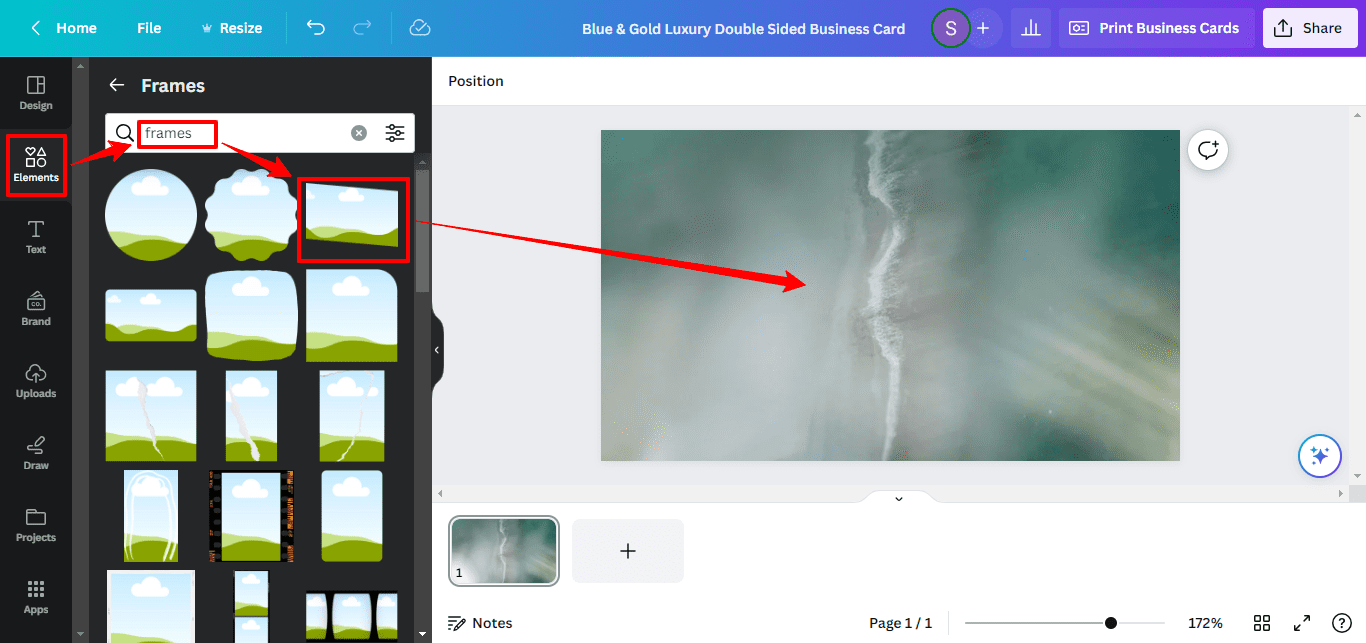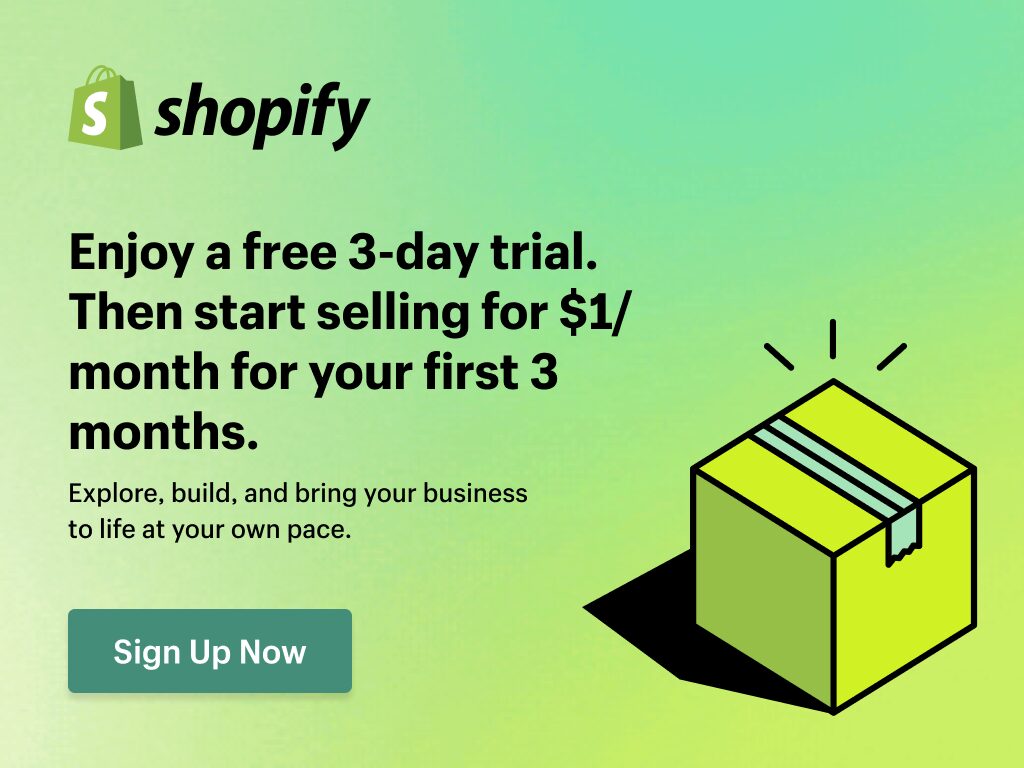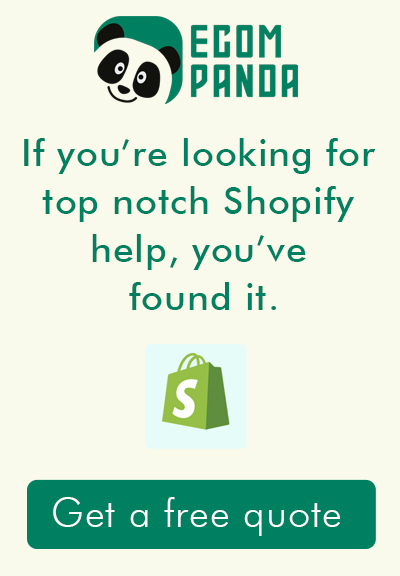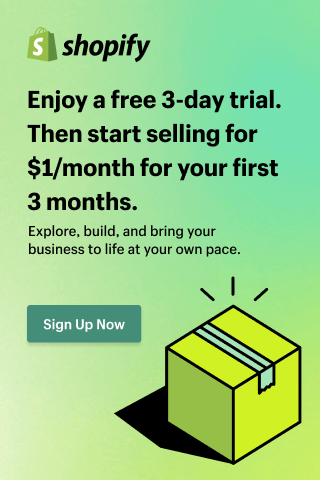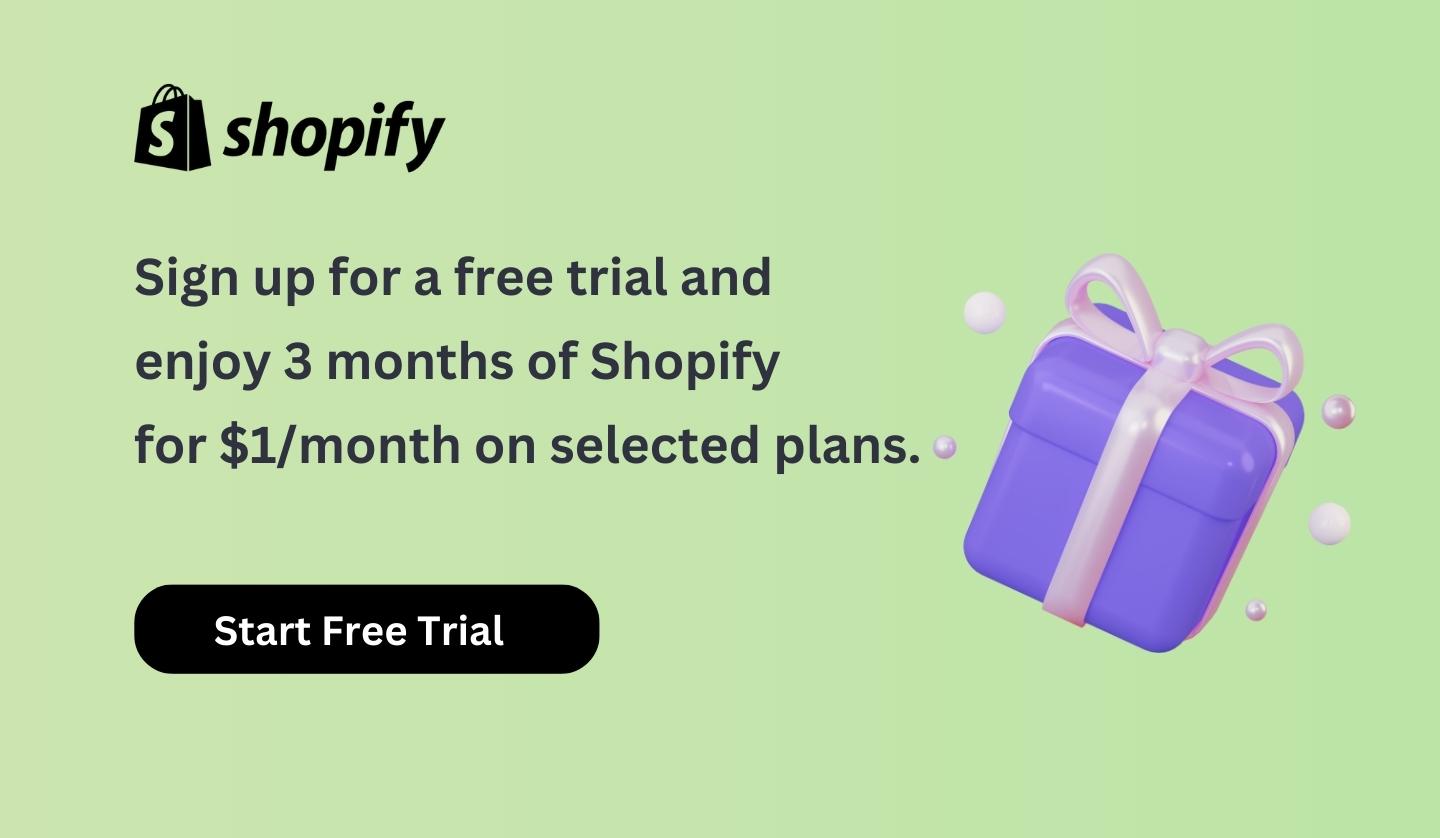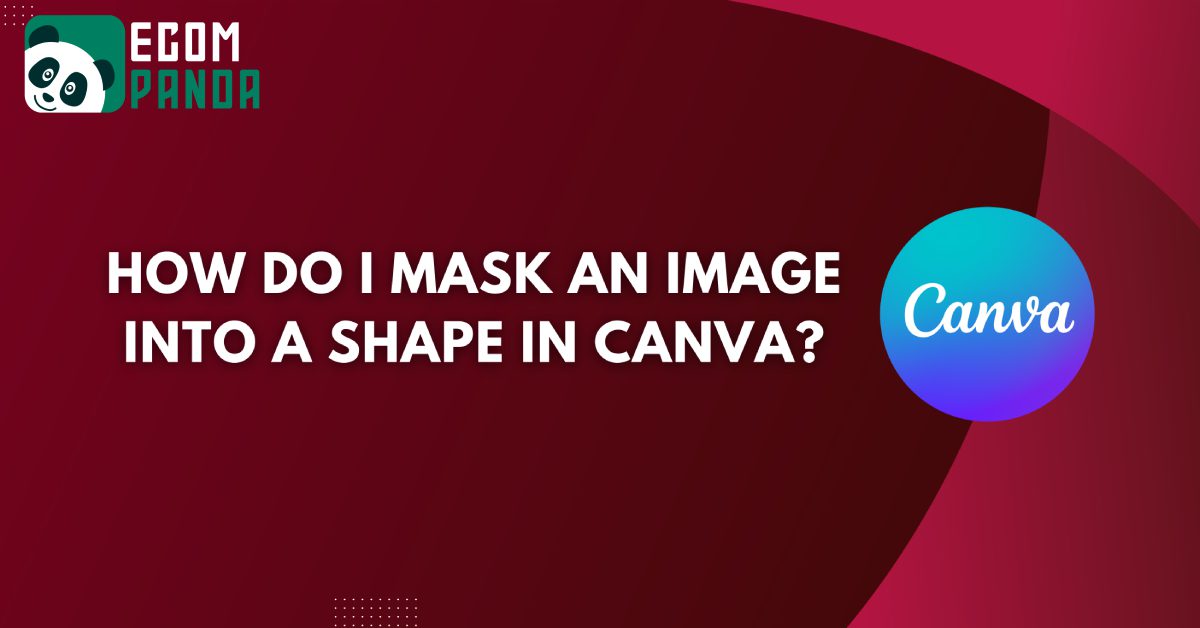
When it comes to designing eye-catching graphics, Canva is a go-to platform for many. One of the features that sets Canva apart is its Frame tool, which allows you to mask images into custom shapes. This guide will walk you through the process step-by-step, so you can add a creative touch to your designs.
- Navigate to the Elements Tab: Open Canva and go to the “Elements” tab.

- Search for Shape Frames: In the search bar, type “shape frames” and select your desired shape from the results.

- Resize the Frame: Click and drag the pill handles around the frame to resize it to your liking.

Uploading and Masking the Image
- Upload Your Image: Go to the “Uploads” tab on the left menu and upload the image you want to mask.

- Drag and Drop: Simply drag the uploaded image into the shape frame.

Fine-Tuning Your Design
- Adjust the Size: If your image doesn’t fit the shape well, you can easily adjust its size by double-clicking on it.
- Move the Image: Double-clicking also allows you to move the image within the shape for a perfect fit.
- Add More Shapes: If you want to make your design more complex, you can add more shapes and repeat the process.

Pro Tips
Check Image and Shape Size: Before you start masking, make sure the size of your image matches the size of the shape to avoid any issues.
Conclusion
Masking an image into a shape in Canva is a simple yet effective way to make your designs stand out. With just a few clicks, you can transform ordinary images into eye-catching shapes that elevate your graphics.
Frequently Asked Questions
1. How do I mask an image into a shape in Canva?
- Step 1: Open Canva and navigate to the "Elements" tab.
- Step 2: Search for "shape frames" and select your desired shape.
- Step 3: Resize the shape frame by dragging its corners.
- Step 4: Go to the "Uploads" tab and upload your image.
- Step 5: Drag the uploaded image into the shape frame.
- Step 6: Fine-tune the image by double-clicking on it to adjust its size and position within the shape.
2. How do I insert an image into a shape in Canva?
- Step 1: Open your Canva project and select the shape you want to insert an image into.
- Step 2: Go to the "Uploads" tab on the left sidebar.
- Step 3: Click the "Upload an image" button and select the image you want to use.
- Step 4: Drag the uploaded image into the selected shape.
3. How do I mask a shape over an image?
- Step 1: Upload the image you want to mask onto your Canva canvas.
- Step 2: Go to the "Elements" tab and select a shape.
- Step 3: Place the shape over the image where you want the mask to appear.
- Step 4: Select both the shape and the image, and then use the "Mask" option to mask the shape over the image.
4. How do I crop an image into a shape in Canva?
- Step 1: Upload your image to Canva.
- Step 2: Select the image and click on the "Crop" button.
- Step 3: Use the handles to adjust the cropping area to match the shape you desire.
- Step 4: Once satisfied, click "Done" to crop the image into the shape.