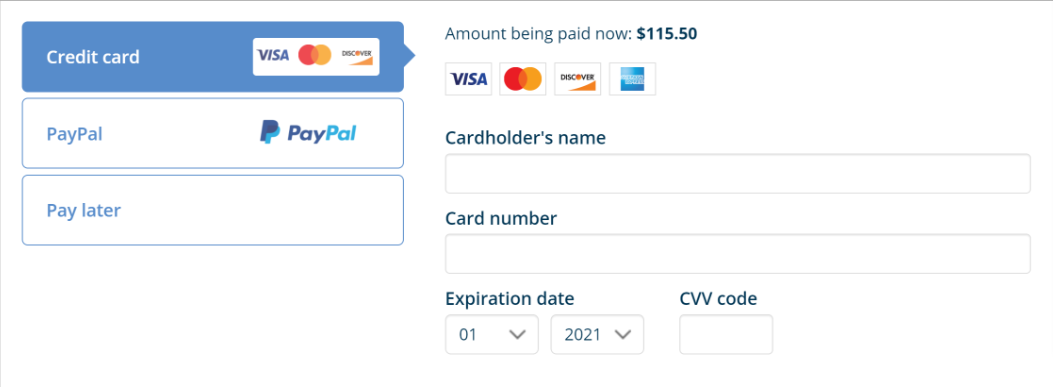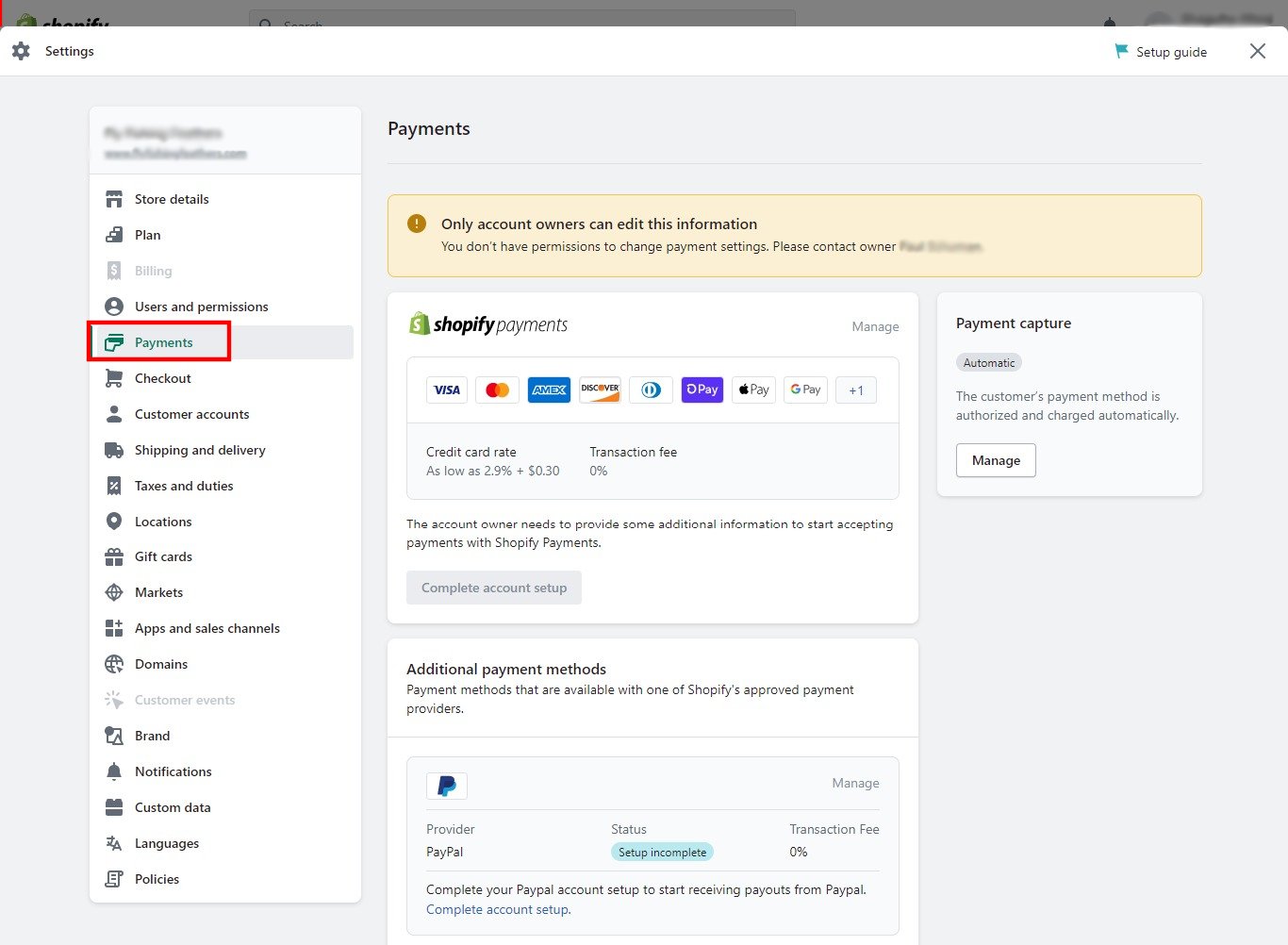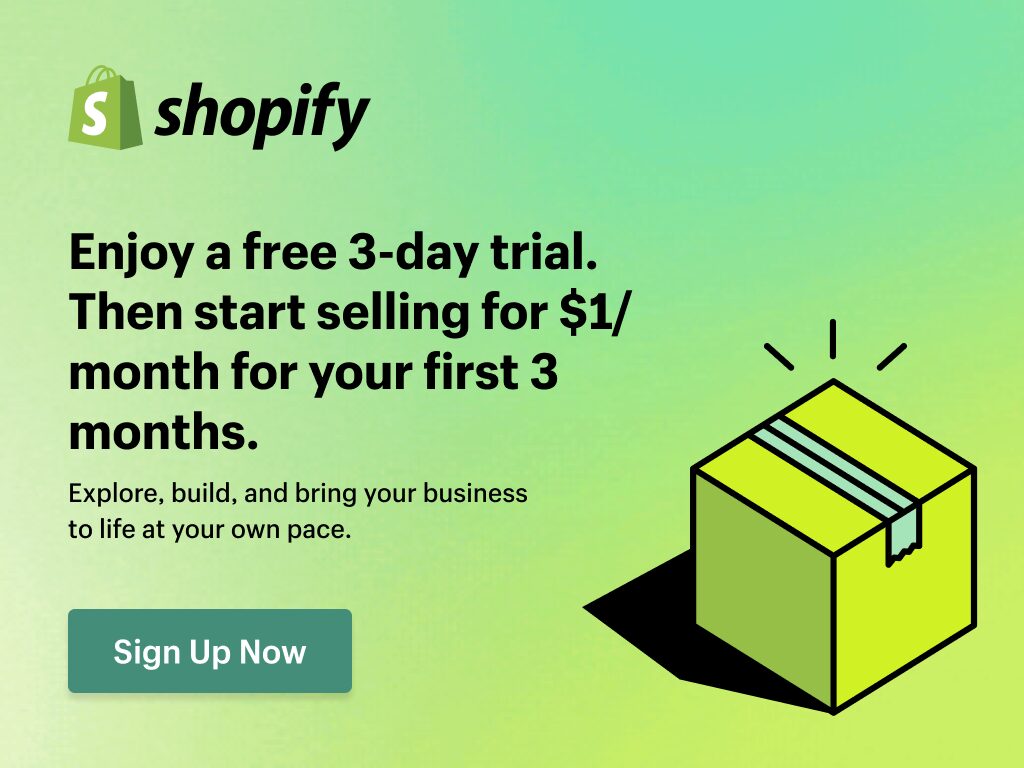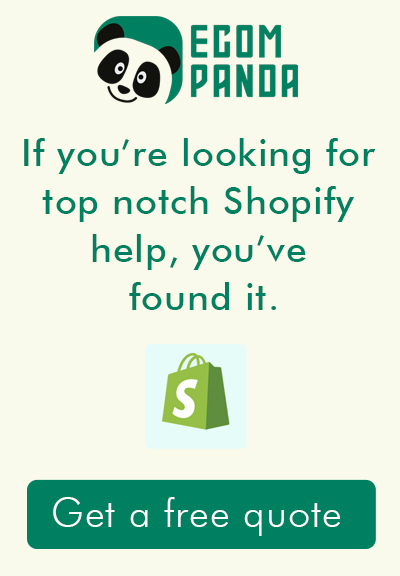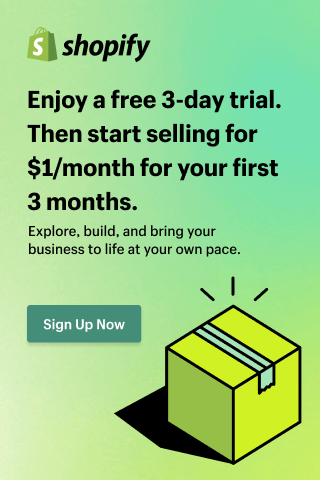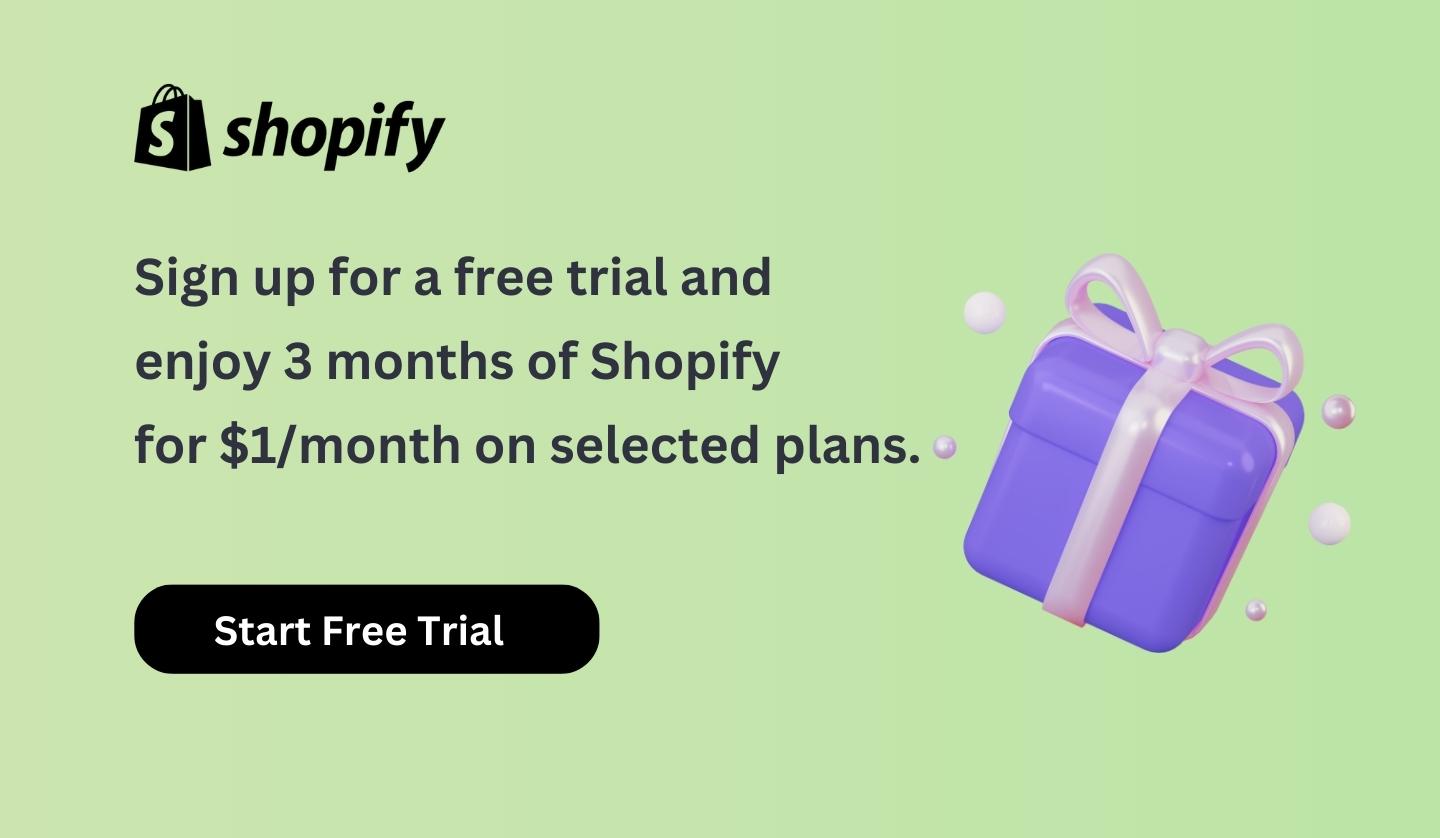Introduction
Launching a successful e-commerce business is an adventure that requires meticulous planning and preparation. One of the most popular platforms for online businesses today is Shopify. A comprehensive commerce platform, Shopify enables entrepreneurs to create a virtual storefront where they can sell products, engage customers, and grow their brand with remarkable ease.
However, just because Shopify provides the tools to create an online store doesn’t mean you should rush into launching. Going live without proper preparation can lead to avoidable pitfalls, missed opportunities, and disappointing customer experiences. That’s why it’s crucial to take your time to set up your Shopify store correctly and strategically.
Setting up your online store involves more than just adding products and choosing a theme. You need to configure payment and shipping settings, ensure your site is optimized for search engines, set up analytics, build a prelaunch marketing plan, and more. Skipping any of these steps could lead to problems down the line, so it’s important to get it right from the start.
This is where a well-thought-out launch checklist comes in handy. Our Shopify Launch Checklist will guide you through the essential steps you need to take to ensure your store’s successful launch. Each step, carefully detailed and explained, is designed to prepare you for a successful store launch and set you on a path to success in your e-commerce journey.
With this checklist as your roadmap, you can confidently launch your Shopify store, knowing you’ve covered all the bases. So, let’s get started on this exciting journey to your e-commerce success.
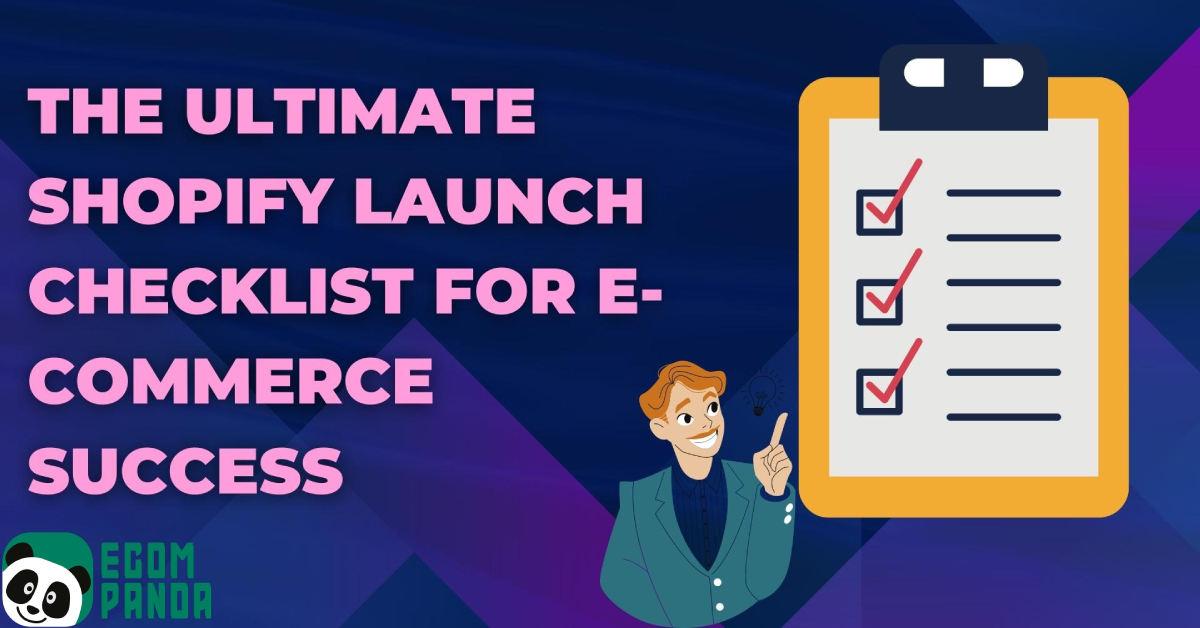
Table of Contents
Why is the Launch Checklist Important?
Launching an online store, while an exciting endeavor, comes with a unique set of challenges. From technical issues such as site optimization and payment gateway setup, to strategic decisions about product selection, branding, and marketing, there are a multitude of elements that need to align to ensure your store’s success.
Common challenges when launching an online store include creating an engaging and intuitive user experience, setting up reliable and secure payment methods, ensuring your store is search engine friendly, and complying with tax and shipping regulations. Furthermore, in the rush to launch, it can be easy to overlook important details such as email notification settings, analytics setup, and prelaunch marketing efforts. Each of these challenges, if not addressed properly, could result in a less than optimal launch, affecting customer satisfaction and potentially, your store’s reputation.
This is where the importance of a Shopify Launch Checklist becomes evident. A well-planned checklist acts as a roadmap, guiding you step-by-step through the process, ensuring that nothing falls through the cracks. It’s designed to help you navigate the complexities of setting up an online store, ensuring that each critical element is addressed, and allowing you to launch your store with confidence.
By adhering to a launch checklist, you’re able to systematically address each aspect of your store setup, mitigate potential issues before they arise, and position your store for a smooth and successful launch. A launch checklist, therefore, isn’t just a tool for organization – it’s a strategic asset in your arsenal for e-commerce success. By taking the time to methodically work through your Shopify Launch Checklist, you’re paving the way for a successful store launch and a thriving e-commerce business.
The Shopify Launch Checklist
Step 1: Start with Your Sales Channels
The first item on our Shopify Launch Checklist is establishing your sales channels. But what exactly are sales channels? In the context of e-commerce, sales channels are the different platforms or avenues through which you sell your products or services. This could include your online store, marketplaces like Amazon and eBay, social media platforms like Facebook and Instagram, and even offline channels like physical storefronts or pop-up shops.
Setting up your sales channels is a crucial first step for a few reasons. First, it allows you to reach your customers where they are. Not all customers shop the same way – some prefer to browse products on social media, while others might prefer shopping on online marketplaces. By establishing multiple sales channels, you increase your chances of reaching your customers no matter where they prefer to shop.
Second, having multiple sales channels can also increase your store’s visibility and improve its search engine rankings, helping you attract even more customers. It also offers redundancy; if one channel has an issue, you have others to fall back on, ensuring your business continues to operate.
Shopify makes setting up sales channels relatively straightforward. You can add channels through the Shopify admin panel, and each channel you add is seamlessly integrated into your Shopify store, allowing you to manage all your sales channels from a single place.
Here are some popular sales channels you might consider for your Shopify store:
Shopify Online Store: This is your primary platform for selling products, providing product information, and engaging with customers.
Facebook and Instagram: By connecting your Shopify store to Facebook Shop and Instagram Shopping, you can tag your products in posts, allowing users to easily click through and purchase.
Amazon: The Amazon marketplace is a popular sales channel due to its large customer base. Shopify can seamlessly integrate with Amazon, allowing you to manage your listings directly from your Shopify dashboard.
eBay: Similar to Amazon, eBay has a broad customer reach. Shopify’s eBay integration simplifies the process of listing your products on this platform.
Google Shopping: This platform allows your products to appear in Google’s search results, making it easier for customers to find and purchase your products.
Offline Storefront or Pop-up Shop: If you have a physical store location or plan on setting up a pop-up shop, Shopify provides tools to manage your offline sales alongside your online ones.
In summary, setting up your sales channels should be one of your first steps when launching your Shopify store. It’s a simple but effective strategy to expand your reach, improve your visibility, and ultimately, increase your sales.
Step 2: Add Your Custom Domain

The next item on your Shopify launch checklist is adding your custom domain. A domain is your website’s address on the internet, and a custom domain is a unique branded name that identifies your website. For instance, “yourstorename.com” is a custom domain.
Setting up a custom domain for your Shopify store is vital for a few reasons. First, it solidifies your brand identity. A custom domain matching your business name reinforces your brand in the minds of your customers. Second, a custom domain lends credibility to your store. A website with a custom domain often appears more trustworthy and professional than a site using a generic domain.
Shopify provides a default domain in the format “yourstorename.myshopify.com.” While this is functional, it’s not the best for branding and can make your store seem less professional. As such, it’s highly recommended to purchase a custom domain.
Here’s a simplified step-by-step guide on how to add a custom domain in Shopify:
- Purchase a domain: You can purchase a domain directly from Shopify or from third-party domain registrars like GoDaddy or Namecheap.

- Add the domain to Shopify: From your Shopify admin dashboard, navigate to “Online Store” and then “Domains.” Click on “Connect existing domain” and enter the domain you’ve purchased.

- Verify your domain: Depending on where you purchased your domain, you may need to verify it. Shopify will provide instructions if this step is necessary.
- Set your new domain as the primary: Once verified, you can set your new domain as the primary domain. All traffic to your other domains will redirect to your primary domain.
Adding a custom domain is a simple but crucial step in setting up your Shopify store. By providing a professional, branded web address for your store, you help build trust with your customers and strengthen your brand identity.
Step 3: Assess Your Checkout Experience
The checkout process is the final and one of the most crucial steps in the customer journey, as this is where actual conversions happen. Hence, ensuring a smooth checkout experience is imperative. A cumbersome, confusing, or long checkout process can lead to cart abandonment and lost sales.
A smooth checkout process is intuitive, quick, and simple, making it easy for customers to complete their purchase. It also reassures customers that their payment details are secure, which builds trust.
Here are some tips on how to assess and improve your checkout process:
- Simplicity is key: The more straightforward your checkout process, the better. Each extra step in the process increases the chance of cart abandonment. Consider enabling features like auto-fill for shipping information and offering guest checkout options.

- Payment options: Offer multiple payment methods to cater to your customers’ preferences. The more comfortable a customer feels with a payment method, the more likely they are to complete their purchase.

- Security: Online shoppers are rightfully wary of security. Ensure that your site has valid SSL certificates and displays security badges at checkout to build customer trust.
- Transparency: Unexpected costs, especially shipping fees, are a common reason for cart abandonment. Be clear about all costs upfront, so customers know exactly what they’re paying.
- Mobile experience: More and more people are shopping on their mobile devices. Ensure that your checkout process is just as smooth on mobile as it is on desktop.
- Testing: The best way to assess your checkout process is to go through it yourself. Try to place an order as if you were a customer and take note of any hiccups or difficulties you experience.
In summary, a well-optimized checkout process is a sure-fire way to increase conversions and customer satisfaction. Remember, the goal is to make it as easy as possible for customers to complete their purchase.
Step 4: Check Payment Settings
Setting up your payment gateway is a vital step in preparing your Shopify store for launch. The payment gateway is the service that processes credit card transactions for your store. Shopify offers a range of different payment options, so you can choose the one that best fits your business needs and your customers’ preferences.
Shopify Payments is Shopify’s own payment gateway. It’s easy to set up, accepts all major payment methods, and integrates seamlessly with your store. One of the key benefits of Shopify Payments is that it allows your customers to check out without leaving your website, providing a smooth and consistent shopping experience.
If you’re unable to use Shopify Payments or prefer a different payment gateway, Shopify also supports a host of third-party payment gateways including PayPal, Amazon Pay, and Stripe, among others. Be aware, though, that using a third-party gateway often involves additional fees.
To set up your payment method, follow these steps:
- From your Shopify admin, go to ‘Settings’, then ‘Payments’.

- In the Shopify Payments section, click ‘Manage’.

- In the ‘Payment methods’ section, select the payment methods you want to accept.

- Click ‘Save’.
It’s important to note that different payment gateways have different transaction fees, payout schedules, and functionalities. Be sure to research each option thoroughly to understand what it offers and its associated costs.
Finally, ensure your refund and return policies are clearly stated on your site. This helps build trust with your customers and protects you in case of disputes.
In summary, setting up your payment gateway is a critical step in launching your Shopify store. By offering a range of secure, reliable payment methods, you cater to your customers’ preferences and increase the likelihood of successful transactions.
Step 5: Build Standard Website Pages
Your website is the face of your online business, and its structure plays a vital role in how customers perceive your brand. A well-structured website typically includes several standard pages, each serving a distinct purpose.
Here are the standard pages your Shopify store should include:
- Homepage: Your homepage is your store’s virtual front door. It’s often the first page visitors see, making it essential for establishing your brand’s identity. Your homepage should be inviting, engaging, and clearly communicate who you are and what you offer.
- Product Pages: These are where you showcase your products. Each product page should provide a clear description, pricing, high-quality images, and a call to action, such as an ‘Add to Cart’ button.

- About Us Page: The About Us page gives your business a human touch. It should tell your story, your mission, and what sets your brand apart from others. This page is a chance to connect with your customers on a personal level.

- Contact Us Page: This page should make it easy for customers to get in touch with you. Include multiple contact methods such as email, phone number, and a contact form. Also consider including your operating hours and response time expectations.

- FAQ Page: A Frequently Asked Questions (FAQ) page can help answer common customer queries and reduce the burden on your customer service team. This page should cover topics like shipping information, return policy, and how to contact customer service.
- Blog Page: A blog is a great way to share news, ideas, or useful content with your customers. Regularly updated blogs can also help improve your website’s SEO (Search Engine Optimization).
- Policies Pages: Clear, accessible policies build customer trust. Your website should include pages for your shipping, return, privacy, and terms of service policies.
- Cart and Checkout Pages: These pages are where customers review their selected items and finalize their purchase. They should be streamlined and user-friendly to reduce cart abandonment.




By establishing these standard pages, you provide a comprehensive and engaging platform for your customers to interact with your brand, learn about your products, and confidently make a purchase.
Step 6: Verify Your Email Notification Settings


Effective communication with your customers is key to maintaining a successful online store, and email notifications play a big role in this. Shopify has a built-in system for email notifications that automatically sends messages to customers based on certain triggers like order confirmation, shipping updates, and password resets.
By verifying your email notification settings, you ensure that these automated communications go off without a hitch. This step helps to keep your customers informed, builds trust, and enhances the overall customer experience.
Here’s a simple guide on how to set up and verify your email notification settings on Shopify:
- From your Shopify admin, go to ‘Settings’, then ‘Notifications’.
- Under ‘Customer notifications’, you’ll see a list of all the emails that Shopify can send to customers. You can click on each one to view and customize the email template.
- Make sure to set the ‘Order notifications’ email to an address where you’d like to receive updates about orders.
- Don’t forget to click ‘Save’ after making any changes.
Take the time to personalize these emails. This can include adding your branding, using a friendly tone, or even including a thank you note to your customers. Personalized emails can improve the customer experience and help to build a stronger connection between your brand and your customers.
Verifying your email notification settings is a crucial step in launching your Shopify store. By ensuring your customers receive timely and informative emails, you enhance their shopping experience, foster trust, and encourage repeat business.
Step 7: Run a Content Audit
A content audit involves systematically reviewing all the content on your website to ensure it’s accurate, up-to-date, relevant, and serving your business objectives. It allows you to identify any gaps, inconsistencies, or areas for improvement in your content.
Performing a content audit before launching your Shopify store ensures that your messaging is clear and consistent, your product descriptions are compelling and accurate, and your SEO efforts are well-directed.
Here’s a simplified step-by-step guide on how to conduct a content audit:
- Inventory Your Content: Start by creating a list of all the pages on your website. This should include your homepage, product pages, blog posts, FAQ page, and any other relevant pages.
- Review Your Content: Go through each page on your list and evaluate the content. Check for accuracy, consistency, clarity, and relevance. Also, check if the content aligns with your brand voice and style.
- Check SEO Elements: Review the SEO elements of your pages. This includes meta titles, meta descriptions, URL structure, headers, and keyword usage. If any of these elements are missing or not optimized, make a note to fix them.
- Assess User Experience: Pay attention to the overall user experience. Is the content easy to read and understand? Are there any broken links or images? Is the page layout intuitive?
- Create an Action Plan: Based on your audit, create an action plan to improve your content. This might involve updating product descriptions, fixing SEO issues, or rewriting certain pages to better align with your brand voice.
The primary reason to conduct a content audit is to ensure your website offers value to your visitors. The better your content, the more likely visitors are to stay on your site, explore your products, and eventually make a purchase. Therefore, a thorough content audit can directly contribute to your Shopify store’s success.
Step 8: Conduct Content Optimization
Content optimization is the process of making your website’s content more attractive, useful, and actionable to users and more visible to search engines. It involves strategically using certain keywords, improving your meta tags, adding relevant links, and creating high-quality, valuable content.
Once you’ve audited your content, the next step is to optimize it. This can significantly improve your website’s visibility on search engines, enhance user experience, and ultimately drive more conversions.
Here are some tips and best practices for optimizing your website content:
- Use Keywords Strategically: Keywords are the terms that people use to search for your products or services. Include relevant keywords in your titles, headers, and body content, but avoid keyword stuffing. Also, remember to use long-tail keywords that are more specific and less competitive.
- Optimize Meta Tags: Meta tags include meta titles and meta descriptions. They’re the first thing people see in search results, so make sure they’re compelling and include your main keywords.
- Improve Readability: Your content should be easy to read and understand. Use short sentences and paragraphs, include bullet points or numbered lists where appropriate, and use subheadings to break up the text.
- Add High-Quality Images: Visual content can enhance user engagement. Make sure your images are high-quality, and don’t forget to optimize your image alt text with relevant keywords for SEO.
- Create Valuable Content: Above all, your content should provide value to your visitors. Whether you’re writing product descriptions or blog posts, always aim to inform, entertain, or solve a problem for your audience.
- Internal and External Links: Including links in your content can improve SEO and provide additional value to your visitors. Link to relevant internal pages to keep visitors on your site longer, and don’t shy away from linking to credible external resources.
By taking the time to optimize your content, you make your website more appealing to both search engines and users. This can lead to higher search rankings, more organic traffic, and ultimately, more conversions.
Step 9: Install Analytics Tools
Analytics tools are indispensable for any online business. They provide insights into your website traffic, user behavior, conversion rates, and much more. This data can help you make informed decisions about your marketing strategies, website design, product offerings, and more.
Installing analytics tools on your Shopify store before launch allows you to start collecting data from day one. It helps you understand your audience better, evaluate the effectiveness of your marketing efforts, and improve your store based on data-driven decisions.
Two of the most popular analytics tools used by online businesses are Google Analytics and Shopify’s built-in analytics.
- Google Analytics: This tool provides detailed statistics about your website’s traffic, user behavior, conversion rates, and other important metrics. It can help you understand where your traffic is coming from, which pages are most popular, and how users interact with your site. To install Google Analytics on your Shopify store, you’ll need to create a Google Analytics account, get your tracking ID, and then add this ID to your Shopify admin settings.
- Shopify Analytics: Shopify’s own analytics tool is another great resource for understanding your online store’s performance. It provides detailed reports on your sales, customer behavior, and marketing efforts. The best part is that Shopify Analytics is automatically included with every Shopify store, so you don’t need to install anything extra.
Other popular tools you may want to consider include Facebook Pixel (for tracking your Facebook ad performance), Hotjar (for heatmaps and user behavior insights), and Klaviyo (for email marketing analytics).
Remember, the goal of installing analytics tools is not just to gather data, but to use that data to improve your store and grow your business. Regularly check your analytics, look for patterns and trends, and use these insights to make informed decisions about your Shopify store.
Step 10: Build Your Prelaunch Marketing Plan
Launching your Shopify store is an exciting milestone, but to ensure it’s a success, you need a robust prelaunch marketing plan. This plan lays out how you’ll create awareness and generate interest in your store before it officially opens. It’s a strategic roadmap that can set you up for success right from day one.
Here are the core elements that should be part of your prelaunch marketing plan:
- Target Audience Analysis: Before you can effectively market your store, you need to understand who you’re marketing to. Identify your target audience and understand their needs, preferences, and online behavior.
- Unique Selling Proposition (USP): Identify what sets you apart from your competitors. Your USP should be at the core of your marketing message and should clearly convey why customers should choose your store over others.
- Channels Selection: Determine where you’ll promote your store. This could include social media platforms, email marketing, SEO, content marketing, influencer partnerships, paid ads, and more.
- Content Strategy: Plan the type of content you’ll create to engage your audience and promote your store. This could include blog posts, videos, social media posts, email newsletters, and more.
- Timeline and Milestones: Map out a timeline for your prelaunch marketing activities. Set clear milestones for when tasks should be completed.
- Budget: Establish a budget for your prelaunch marketing activities. Make sure to account for all costs, including advertising, content creation, and any tools or services you’ll need.
- Metrics for Success: Identify the key performance indicators (KPIs) you’ll use to measure the success of your prelaunch marketing plan. This could include metrics like website traffic, social media engagement, email sign-ups, or pre-orders.
Having a well-thought-out prelaunch marketing plan not only helps create buzz around your Shopify store launch but also sets a solid foundation for your ongoing marketing efforts. By strategically promoting your store before it’s live, you can hit the ground running and start driving sales from day one.
Step 11: Verify Tax and Shipping Settings
Setting up your tax and shipping settings correctly is crucial for the smooth operation of your Shopify store. Not only do these settings impact your profit margins, but they also affect your customers’ checkout experience.
- Tax Settings: Shopify has built-in tax settings that can automatically handle common tax calculations. However, it’s essential to verify these settings based on your business location and where you’ll be shipping your products.
- Go to the ‘Settings’ section in your Shopify admin, and then click on ‘Taxes’.
- In the ‘Tax regions’ section, you can set up tax rates for each region where you need to collect taxes. Remember, these tax laws are subject to change and vary by country, so it’s recommended to consult with a tax professional to ensure compliance.


- Shipping Settings: The shipping settings determine how much your customers are charged for shipping when they check out.
- Go to ‘Settings’ in your Shopify admin, and then click on ‘Shipping and delivery’.
- In the ‘General shipping rates’ section, you can set up shipping rates for various regions and weight ranges. You can choose to offer free shipping, flat-rate shipping, or weight-based shipping.
- In the ‘Carrier accounts and rates’ section, you can add your carrier accounts if you want to use calculated shipping rates.



It’s important to note that these settings should reflect your shipping and tax strategies. For instance, if you plan to include taxes in your product prices or offer free shipping as a promotional strategy, ensure these are set up correctly.
By taking the time to verify your tax and shipping settings, you can avoid any unexpected surprises down the line, provide a transparent shopping experience for your customers, and ensure you’re operating legally and ethically.
Step 12: Ensure Visitors Can Contact You
Creating open lines of communication with your potential customers is crucial for any online business. It fosters trust, promotes transparency, and improves customer service. Making it easy for visitors to contact you can lead to increased customer satisfaction, better reviews, and ultimately, more sales.
Here are some tips on how to ensure visitors can reach you:
- Create a Contact Page: A dedicated contact page is a standard feature on most websites. It should include your email address, phone number, and business address if applicable. You might also consider embedding a contact form for visitors to fill out directly on your site.



- Live Chat Support: Offering live chat support on your website can enhance the customer experience. Visitors can get immediate answers to their questions, which can increase the likelihood of making a sale.
- Social Media: Be active on your social media channels and make sure you respond to messages and comments promptly. Many customers use social media as a way to reach out to businesses.


- FAQ Page: Frequently Asked Questions (FAQ) page can reduce the number of inquiries you get. A well-crafted FAQ page answers common questions about things like shipping, returns, product usage, etc.
- Email Newsletter: An email newsletter allows you to stay in contact with visitors who subscribe, providing them with updates, promotions, or news about your store.


- Phone Support: Depending on your business, offering phone support can be another way for customers to reach you. Ensure you have a system in place to manage incoming calls effectively.
- Business Hours: If you have specific hours for customer support, make sure these are clearly communicated on your website.
Remember, customer queries should always be answered promptly and professionally. Providing excellent customer service can set your store apart from the competition and encourage repeat business.br
Step 13: Install Apps


One of the great things about Shopify is the extensive app store that offers thousands of apps to help enhance your store’s functionality. These apps can help with everything from SEO to shipping logistics, from email marketing to social media integration.
Choosing and installing the right Shopify apps can streamline your operations, improve your store’s user experience, and ultimately boost your sales.
Here is a guide to choosing and installing useful Shopify apps:
- Identify Your Needs: First, identify what additional functionality your store needs. Do you need help with marketing, inventory management, customer service, or something else? Once you’ve identified your needs, you can search for apps that address those specific areas.
- Research and Review: Before installing an app, take the time to research it thoroughly. Read reviews from other users, look at its rating, and ensure that it integrates well with Shopify.
- Test Apps: Many apps offer free trials. Use this opportunity to test the app and ensure it fits your needs and works as expected before making a commitment.
- Installation: Once you’ve chosen an app, installation is usually a straightforward process. Most apps can be installed directly from the Shopify app store with a few clicks.
- Set Up and Configuration: After installation, make sure to properly set up the app. Each app will have different settings and configuration options, so follow the instructions provided by the app developer.
Here are a few categories of apps you might consider:
- Marketing Apps: Apps like Klaviyo for email marketing or Kit for social media marketing can help you automate your marketing efforts and drive more traffic to your store.
- SEO Apps: SEO is crucial for getting found online. Apps like SEO Manager or Plug in SEO can help optimize your store to rank higher in search engine results.
- Shipping and Fulfillment Apps: Apps like ShipStation or AfterShip can help streamline your shipping process and enhance customer experience.
- Customer Service Apps: Apps like Gorgias or Zendesk can help you manage customer service inquiries more effectively.
Remember, while apps can be incredibly helpful, it’s also important not to overload your store with too many apps as it can impact the site’s performance. Choose the apps that best fit your needs and contribute to the success of your store.
Step 14: Set up Billing Information



Setting up your billing information accurately on Shopify is crucial as it ensures the continuation of your Shopify services without any interruptions. This information includes the method you choose to pay Shopify’s monthly subscription fees, transaction fees, and any additional charges associated with app purchases or upgrades.
Here are the steps to setting up your billing information on Shopify:
- Navigate to the Billing Information Page: Log in to your Shopify admin dashboard. Click on ‘Settings’ in the lower-left corner, then select ‘Billing.’
- Update Your Billing Information: On the Billing page, click ‘Update billing information.’ Here, you will be able to input your credit card details, including card number, expiry date, and CVV code. You can also select whether this card should be used for both your subscription and app purchases or just one of these categories.
- Add Billing Contact: Input your billing contact information, including name, phone number, and email address. Shopify may use this information to contact you regarding billing issues.
- Add Billing Address: Input your billing address. Make sure it matches the address associated with your credit card to avoid any complications with payment processing.
- Save Your Changes: Once you have input all your billing information, click ‘Confirm changes’ to save this information.
It’s essential to ensure that your billing information is accurate and up-to-date to avoid any service interruptions. An expired or overdrawn credit card, for instance, could lead to your store being temporarily inaccessible. Regularly review your billing information, especially if you change credit cards, move, or undergo other significant changes that could affect your payment method.
Remember, Shopify uses secure encryption to store your billing information, so you can be confident that your sensitive information is safe.
Step 15: Launch Your Online Store
After completing the comprehensive checklist above, you’re now ready to launch your Shopify store. Going live is an exciting step, but it’s the rigorous planning, configuration, and preparation in the steps leading up to this that ensures a successful launch.
Here’s how to make your Shopify store live:
- Remove Password Protection: Shopify sets up a password-protected landing page by default when you create your store. To go live, you need to disable this. Head over to the ‘Online Store’ section in your Shopify admin, select ‘Preferences’, scroll down to the ‘Password protection’ section, and untick ‘Enable password.’ Don’t forget to click ‘Save.’
- Check Your Domain: If you’ve added a custom domain, double-check that it’s working correctly. If you’ve bought your domain through Shopify, it should automatically connect. If not, you’ll need to edit your DNS settings to point to Shopify.
- Review Your Store: Do a final review of your store. Ensure that all your products are displayed correctly, your pages are properly formatted, and your checkout process is smooth.
- Announce Your Launch: Use your prelaunch marketing plan to announce your store launch to your audience. This could involve sending out an email newsletter, posting on social media, or even hosting a virtual launch party.
The previous steps in this checklist play a crucial role in ensuring a successful launch:
- Setting up your sales channels, custom domain, and checkout process ensures a seamless shopping experience for your customers.
- Verifying your payment settings, email notifications, tax, and shipping settings guarantees smooth operations and legal compliance.
- Running a content audit and optimizing your content makes your store attractive and user-friendly.
- Building a prelaunch marketing plan helps you create buzz and draw traffic to your store on launch day.
Congratulations, you’re now ready to launch your Shopify store! Remember, launching your store is just the beginning. Continuous optimization, marketing, and exceptional customer service are key to long-term success.
Conclusion
The importance of a comprehensive Shopify launch checklist cannot be overstated. Each step is designed to ensure that you have the best possible start to your e-commerce journey. From setting up your sales channels to verifying your billing information, every task plays a crucial role in the seamless operation and success of your online store.
Starting an online business can seem like a daunting task, but breaking it down into these manageable steps makes it more approachable. Remember that the key to a successful launch is thorough preparation, and this checklist is designed to guide you through that process.
As you’re about to hit the launch button, remember that this is only the beginning of your entrepreneurial journey. Be prepared for challenges along the way, but also for tremendous opportunities and rewards. Stay flexible, continuously optimize, engage with your customers, and keep learning.
Congratulations on reaching this stage and best of luck with your Shopify store launch. Here’s to the start of something truly exciting!
Frequently Asked Questions
How do I test my Shopify store before launching?
Before you launch your Shopify store, it's crucial to perform a comprehensive test to ensure everything is running smoothly. This includes placing test orders, navigating through your site as a customer would, testing the checkout process and payment gateways, and checking the responsiveness of your site across various devices.
- Go to Online Store and select Themes.
- Click the three-dot icon on your current theme and select Edit Code.
- Choose Sections and then click on footer.liquid.
Then, press Control+F (on PC) or Command+F (on Mac) to search the HTML file. In the search box, type “powered_by_link” and click “Next” to find the code snippet.
- Remove the complete code line and save the file.
How do I launch a product on Shopify?
To launch a product on Shopify, go to the Shopify admin dashboard. From there, navigate to 'Products', then click on 'Add product'. Fill in all the necessary information such as product name, description, price, and upload product photos. Once you've done this, click on 'Save'. Your product is now available in your store.
How many products to launch with Shopify?
The number of products you should launch with on Shopify is entirely dependent on your business model. Some businesses start with just one product, while others may launch with a full catalog. It's generally recommended to start with a few high-quality products to keep your operations manageable and focus on perfecting your customer experience.
How long does Shopify take to launch?
The time it takes to launch a Shopify store can vary greatly depending on your level of preparedness and the complexity of your store. It could range from a few days to a few weeks. Ensuring you have all your product details, images, and your branding in place can speed up the process.
- Go to Online Store and select Themes.
- Click the three-dot icon on your current theme and select Edit Code.
- Choose Sections and then click on footer.liquid.
Then, press Control+F (on PC) or Command+F (on Mac) to search the HTML file. In the search box, type “powered_by_link” and click “Next” to find the code snippet.
- Remove the complete code line and save the file.
What to check before launching a product?
Before launching a product, ensure your product listings are complete with high-quality images and thorough descriptions. Make sure your pricing and shipping information is accurate. It's also important to test your checkout process, review your store's design and navigation, and confirm your customer service channels are ready.
What happens after 14 days Shopify?
After the 14-day free trial period on Shopify, you need to choose a Shopify plan and input your payment details to keep your store operational. If you don't select a plan, your Shopify store will be paused until you choose a plan.