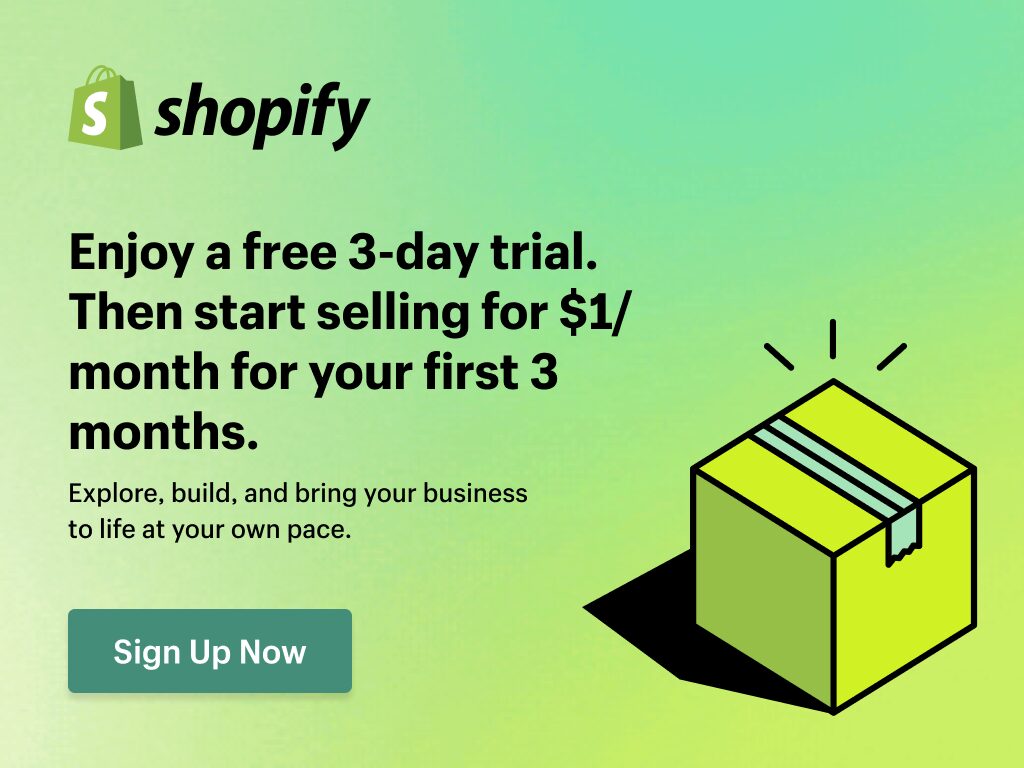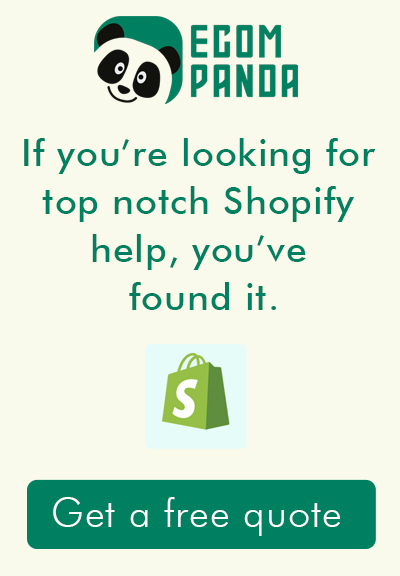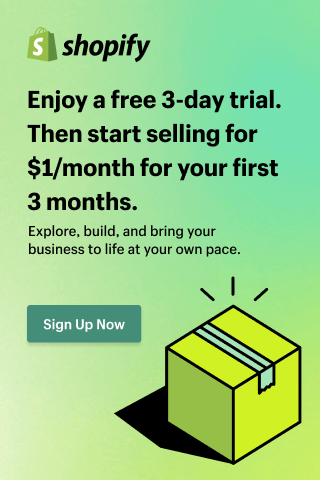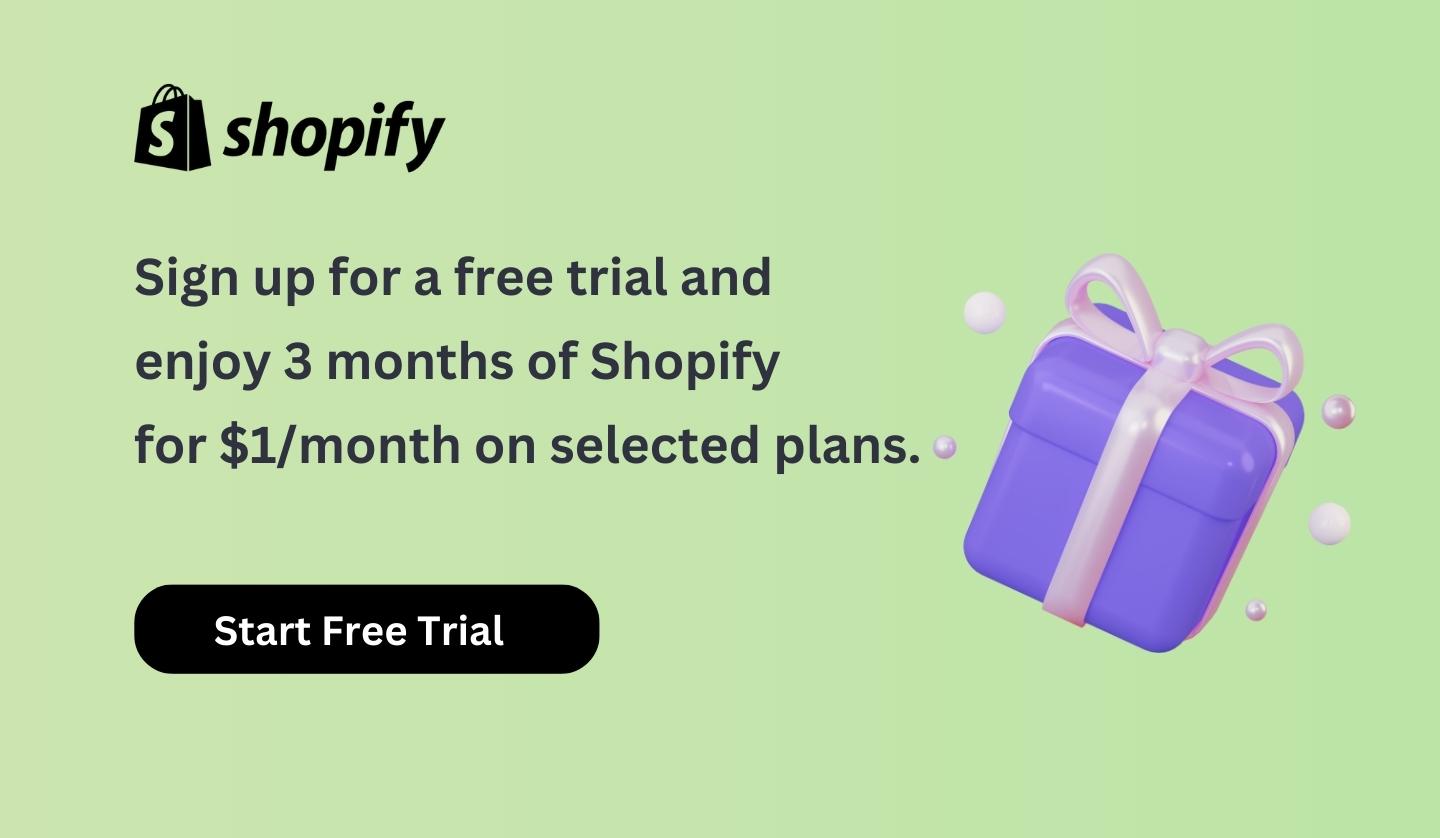Introduction
In the digital age, the domain name is often considered the first impression of your business. It is not just a web address; it is a powerful tool that can contribute to your brand identity, influence user experience, and enhance SEO efforts. Having a distinctive domain name that aligns with your brand can significantly boost your online visibility and customer trust.
But what if your business evolves, and you want to change your ecommerce platform without altering your hard-earned domain name? This is where the process of transferring a domain becomes crucial.
This article will provide a detailed guide on “How to transfer domain to Shopify in 5 easy steps”. Shopify, a renowned ecommerce platform, not only offers a seamless shopping experience but also makes domain management incredibly straightforward. By the end of this guide, you will be fully equipped to transfer your domain to Shopify, ensuring your business continues to thrive without any hiccups in its online presence. Let’s dive into the specifics of how to transfer domain to Shopify and streamline your online business operations.
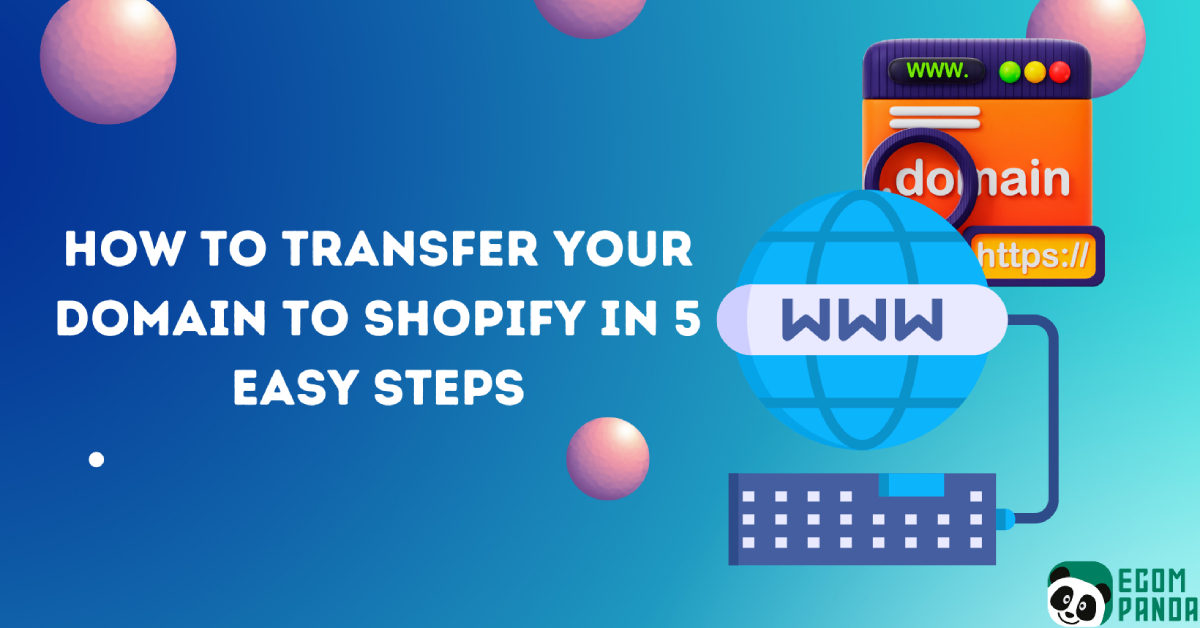
Table of Contents
Why Transfer your Domain to Shopify?
Transferring your domain to Shopify brings numerous advantages, not only simplifying your e-commerce operations but also providing integrated features that can benefit your business.
Centralized Operations
Having your e-commerce platform and domain in the same place simplifies management. You can handle all aspects of your online business from one centralized dashboard, including domain settings, making your operations more efficient and streamlined.
Ease of Use
Shopify is renowned for its user-friendly interface, and this extends to its domain management features. Even those with little technical expertise can easily navigate the settings and controls associated with their domain.
Integrated SEO Features
Shopify has built-in Search Engine Optimization (SEO) tools that help improve your site’s visibility on search engines. These tools can help you to rank higher in search results, making it easier for customers to find your business online.
Reliable Support
Shopify provides reliable, round-the-clock customer support. If you encounter any issues with your domain, you can count on Shopify’s support team to assist you promptly.
Secure Sockets Layer (SSL) Certificate
When you transfer your domain to Shopify, you automatically get an SSL certificate at no additional cost. An SSL certificate encrypts data transmitted between your site and your customers, providing a secure shopping experience. It also enhances your website’s credibility in the eyes of customers and search engines.
By transferring your domain to Shopify, you can take advantage of these benefits while maintaining your existing domain name, ensuring continuity for your brand and your customers. Shopify’s integrated features for domain management allow you to keep the focus on growing your business, knowing that the technical side of your e-commerce operations is well-handled.
Step 1: Prepare for the Domain Transfer
Before you initiate the process to transfer your domain to Shopify, you need to ensure a few things to ensure a smooth transition.
Check Domain Eligibility: First and foremost, check whether your domain is eligible for transfer. A domain is typically eligible for transfer 60 days after its registration or last transfer. This is a standard ICANN policy that most domain registrars adhere to. You can check your domain’s eligibility for transfer by contacting your current registrar or checking the settings in your domain control panel.
Ensure the Domain is Unlocked: Domain transfers usually require your domain to be unlocked at your current registrar. This is because domains are often “locked” to prevent unauthorized changes or transfers. To unlock your domain, you need to access your current registrar’s control panel and disable the domain lock feature. If you cannot find this option, it would be best to reach out to your registrar’s support for assistance.
Obtain the Authorization Code (EPP Code): To transfer a domain, you will need an authorization code, also known as an EPP code or transfer code. This unique code is required to verify the domain transfer between the current registrar and the new one, in this case, Shopify. You can usually obtain this code from your domain control panel or by contacting your registrar’s support.
Update WHOIS Contact Information: Ensure that the WHOIS information for your domain is up-to-date, especially the administrative contact email. This is because an approval email for the domain transfer will be sent to the administrative contact email listed in your domain’s WHOIS record.
Once you’ve accomplished these steps, you are ready to start the process to transfer your domain to Shopify. It’s important to remember that preparation is key to ensure a hassle-free transfer process.
Step 2: Add the Domain to Shopify
Once your domain is ready for transfer, the next step is to add it to Shopify. Here’s how you do it:
Login to Your Shopify Admin: Start by logging into your Shopify admin. If you don’t have a Shopify account yet, you need to create one.

Go to ‘Domains’: Once you’re logged in, navigate to ‘Online Store’ from your Shopify admin, and then click on ‘Domains’.

Start the Domain Transfer Process: Click on ‘Connect existing domain’, enter your domain name, and then click ‘Next’.

Verify and Connect: Shopify will then verify that your domain is eligible for transfer. Once verified, click ‘Transfer domain’. You will then be prompted to enter the authorization code you obtained from your current registrar in Step 1.


After you’ve initiated the transfer, it’s time to configure your DNS settings. The DNS, or Domain Name System, is responsible for translating your domain name into an IP address that points to your website.
DNS Settings: In your Shopify admin, navigate to ‘Domains’, and then click on the domain you want to manage. You will find your DNS settings here.
Configure DNS Settings: You’ll want to ensure that the ‘@’ or ‘A’ record points to Shopify’s IP address (23.227.38.65) and the ‘www’ or ‘CNAME’ record points to ‘shops.myshopify.com’.
Remember, DNS changes may take up to 48 hours to propagate across the internet. Once the DNS settings are configured correctly, your domain will be set up correctly to point to your Shopify store.
By following these steps, you can effectively add your domain to Shopify and set up the correct DNS settings.
Step 3: Verify your Domain Transfer to Shopify
After initiating the transfer and configuring your DNS settings, it’s important to verify that your domain transfer to Shopify has been successful. Here’s how you do it:
Check your Email: An email confirming the transfer will be sent to the administrative email address associated with your domain. This is the email address you updated in your WHOIS information during the preparation phase. You will need to approve the transfer by following the instructions provided in the email.
Check Shopify Admin: Log into your Shopify admin, navigate to ‘Online Store’, then ‘Domains’. You should see your transferred domain listed here. If the transfer was successful, the status will show as ‘Connected’.
Access your Website: Try accessing your website using the transferred domain. If your site loads correctly and is secure (https://), then the transfer was successful.
Verifying your domain transfer to Shopify is critical as it confirms that your website is accessible via the new domain on Shopify. A successful domain transfer ensures that your customers can reach your store without any issues and that your online business continues to operate smoothly. Moreover, this verification step helps to detect and rectify any issues early, avoiding potential disruptions to your online store.
Step 4: Update DNS Settings for your Domain Transfer to Shopify
Once the transfer is successful, it is essential to update your DNS settings to ensure your domain points to your Shopify store. This process tells the domain name servers on the Internet where to direct the traffic for your domain.
Here is a step-by-step guide on how to update your DNS settings on Shopify:
Access DNS Settings: In your Shopify admin, navigate to ‘Online Store’, then ‘Domains’. Click on the domain you want to manage to access its DNS settings.
Update DNS Records: You’ll primarily need to modify two DNS records – the A record and the CNAME record.
- A Record: The ‘A’ record, also known as the ‘Address record’, should point to Shopify’s IP address, which is 23.227.38.65.
- CNAME Record: The ‘CNAME’ record, also known as the ‘Canonical Name record’, should point to ‘shops.myshopify.com’. This record is used for your domain’s www subdomain.
Please note that it can take up to 48 hours for changes to DNS settings to propagate across the internet.
Updating your DNS settings after transferring your domain to Shopify is a critical step to ensure that your website remains accessible at all times. This process helps in linking your domain to your Shopify store, making sure your customers can find your store without any issues. By following these instructions, you can ensure that your domain points correctly to your Shopify store after the transfer.
Step 5: Confirm your Domain Transfer to Shopify
Now that your domain has been added to Shopify, the DNS settings have been updated, and the transfer has been verified, the final step is to confirm the completion of your domain transfer to Shopify.
Check Domain Status on Shopify Admin: Log in to your Shopify admin, go to ‘Online Store’, then ‘Domains’. Here, your transferred domain should be listed, and its status should show as ‘Connected’. If so, this means your domain is correctly pointing to your Shopify store.
Check Your Online Store: Visit your website using the transferred domain. If your site loads properly without any errors, it indicates that the domain transfer was successful.
It’s worth noting that it might take up to 48 hours for the DNS changes to propagate across the entire internet. If your site doesn’t load correctly immediately after the transfer, do not worry; it’s best to wait a couple of days and then check again.
Should you face any issues during this step or the process, it would be beneficial to contact Shopify’s customer support for assistance. They can help troubleshoot common problems and guide you through any hiccups in the process.
By following these steps, you can confirm your domain transfer to Shopify, ensuring that your online store is accessible and functioning correctly. Always remember that this transfer plays a crucial role in maintaining the continuity and success of your online business.
Tips for a Successful Domain Transfer to Shopify
Transferring a domain might seem daunting, but with careful preparation and thorough execution, it can be a smooth process. Here are some additional tips to ensure a successful domain transfer to Shopify:
Ensure Domain Eligibility: Always remember to check if your domain is eligible for transfer. It should be at least 60 days old since registration or last transfer.
Unlock Your Domain: It is crucial to unlock your domain from your current registrar. Domains are typically locked to prevent unauthorized changes.
Prepare Early: Don’t wait until the last minute to begin the transfer process. Remember, it may take up to seven days for a domain transfer to Shopify to be completed, and during this period, changes to the domain settings may not be possible.
Update DNS Settings: Pay attention when updating the DNS settings for your domain to ensure that it correctly points to your Shopify store. Incorrect settings can lead to your store being inaccessible.
Maintain Your Domain: After the transfer, keep an eye on your domain’s performance and renew it timely to avoid losing ownership. Shopify will send reminders when it’s time to renew.
Get Support: Don’t hesitate to reach out to Shopify’s customer support if you encounter any issues during the transfer process. They are there to assist you.
Transferring your domain to Shopify is not just about moving your online presence; it’s about making a strategic decision to simplify your domain management and ensure a seamless shopping experience for your customers. With these tips, you’ll be better prepared to make the move successfully and keep your online store running smoothly.
Conclusion
In the vast landscape of ecommerce, domain names serve as the digital storefront for your business. Transferring your domain to a reliable and comprehensive platform like Shopify allows you to provide a seamless shopping experience for your customers, coupled with easy domain management for you.
Throughout this guide, we’ve walked you through the process of how to transfer your domain to Shopify in 5 easy steps. From the initial preparations to the final confirmation of transfer, each step is crucial for ensuring a successful transition.
Remember, preparation and patience are key to a smooth domain transfer. It’s about unlocking your domain, obtaining the necessary authorization code, adding your domain to Shopify, updating the DNS settings, and finally confirming the successful transfer. Though it may seem daunting initially, each completed step brings you closer to leveraging the extensive features and benefits of Shopify for your online store.
It’s time to take your online business to new heights. Initiate your domain transfer to Shopify today and start enjoying a simplified, streamlined, and more efficient ecommerce operation. Here’s to your success in your digital entrepreneurship journey!
Frequently Asked Questions
Can I transfer my domain over to Shopify
Yes, you can transfer your existing domain to Shopify. The process involves unlocking your domain at your current registrar, obtaining an authorization code, adding the domain to Shopify, updating DNS settings, and finally, confirming the successful transfer. Please refer to our detailed guide for each step of the process.
Does it cost to transfer a domain to Shopify?
While Shopify does not charge you for transferring your domain, you will need to renew your domain registration during the transfer process. The cost for this renewal varies depending on your domain's TLD (.com, .net, etc.). This renewal adds another year to your domain's registration.
What happens if I transfer my domain to Shopify?
When you transfer your domain to Shopify, your domain's hosting is moved to Shopify, and you manage the settings from your Shopify admin. This does not affect your website's content; however, your DNS settings will need to be updated to point to your Shopify store. Also, the domain's WHOIS information gets updated.
Can I transfer my Google domain to Shopify?
Yes, you can transfer a Google domain to Shopify. The process is the same as any other domain transfer. You'll need to unlock the domain at Google Domains, get the authorization code, add the domain to Shopify, and adjust the DNS settings as necessary.
Is it good to buy a domain from Shopify?
Buying a domain directly from Shopify simplifies the setup process since you don't need to redirect your DNS settings. It also allows you to manage your domain settings directly from your Shopify admin. However, you can also buy your domain from any other provider and easily connect or transfer it to Shopify.
Can I switch from Godaddy to Shopify?
Yes, you can switch from GoDaddy to Shopify. You'll need to follow the process of transferring a domain, which includes unlocking the domain on GoDaddy, obtaining the authorization code, initiating the transfer on Shopify, and updating DNS settings accordingly.