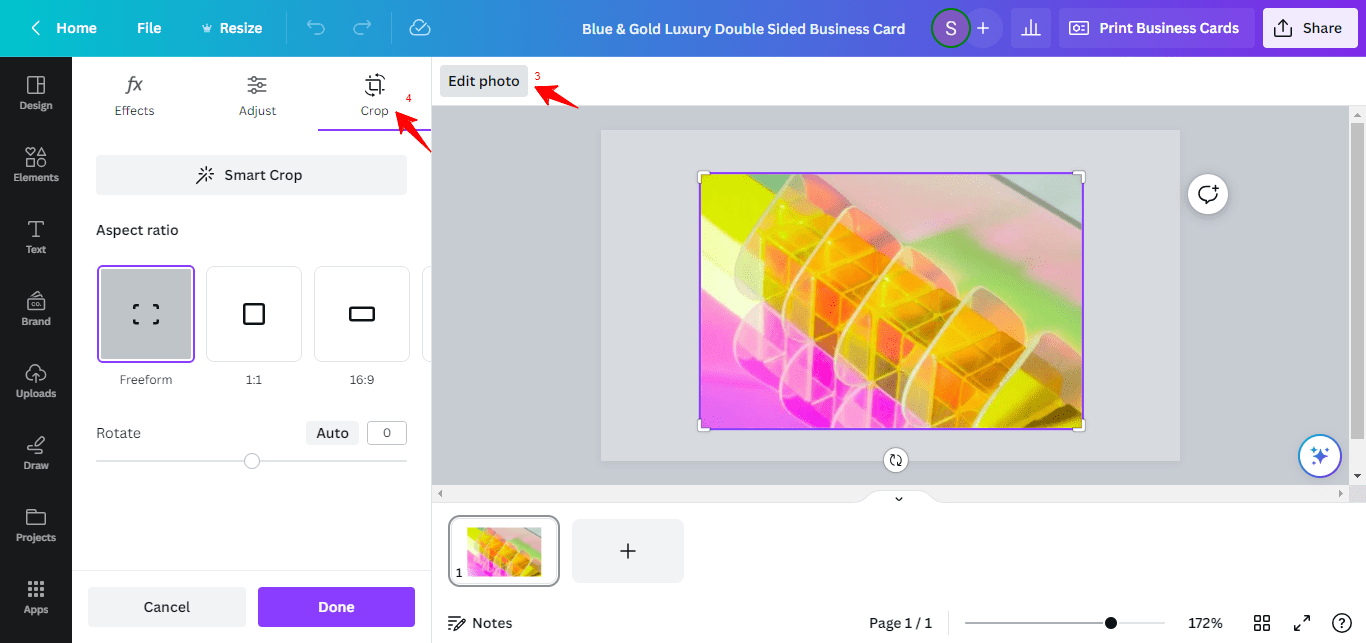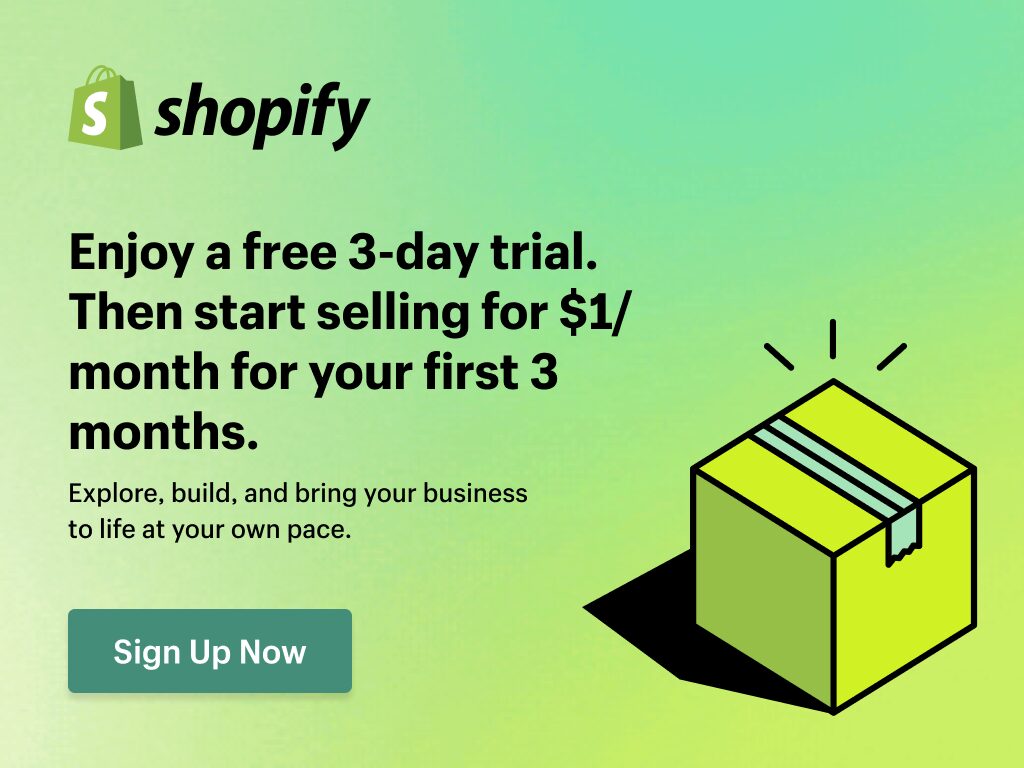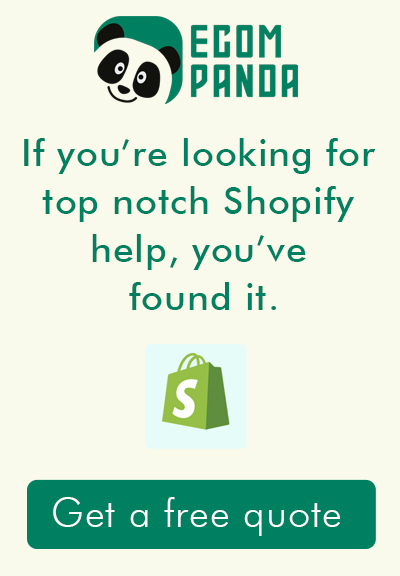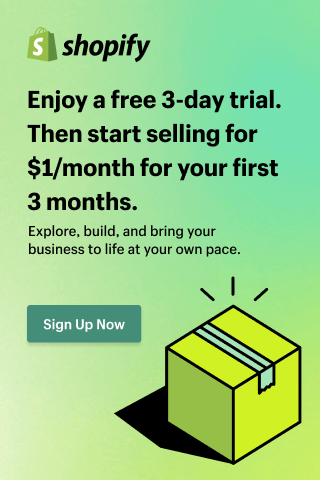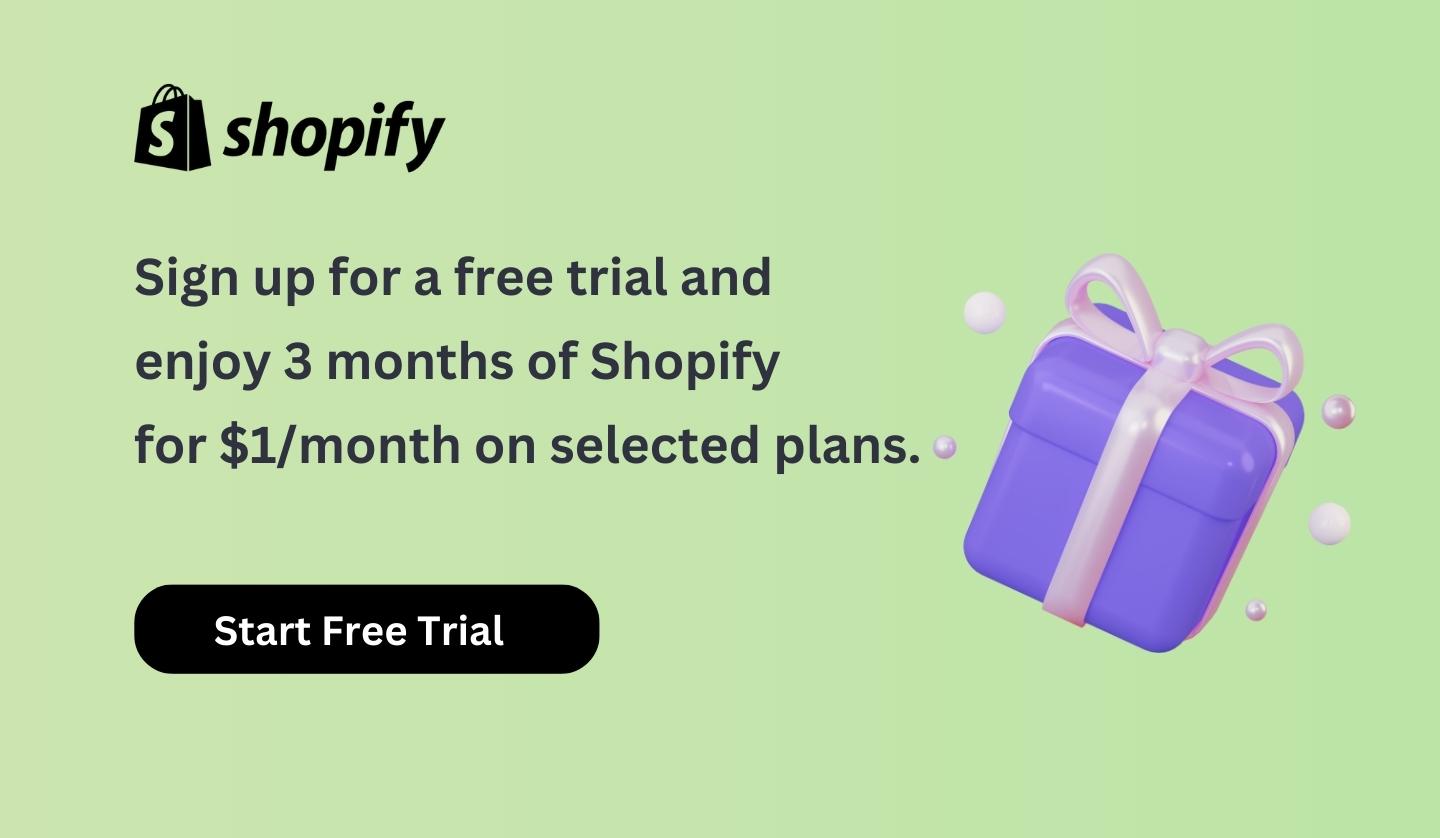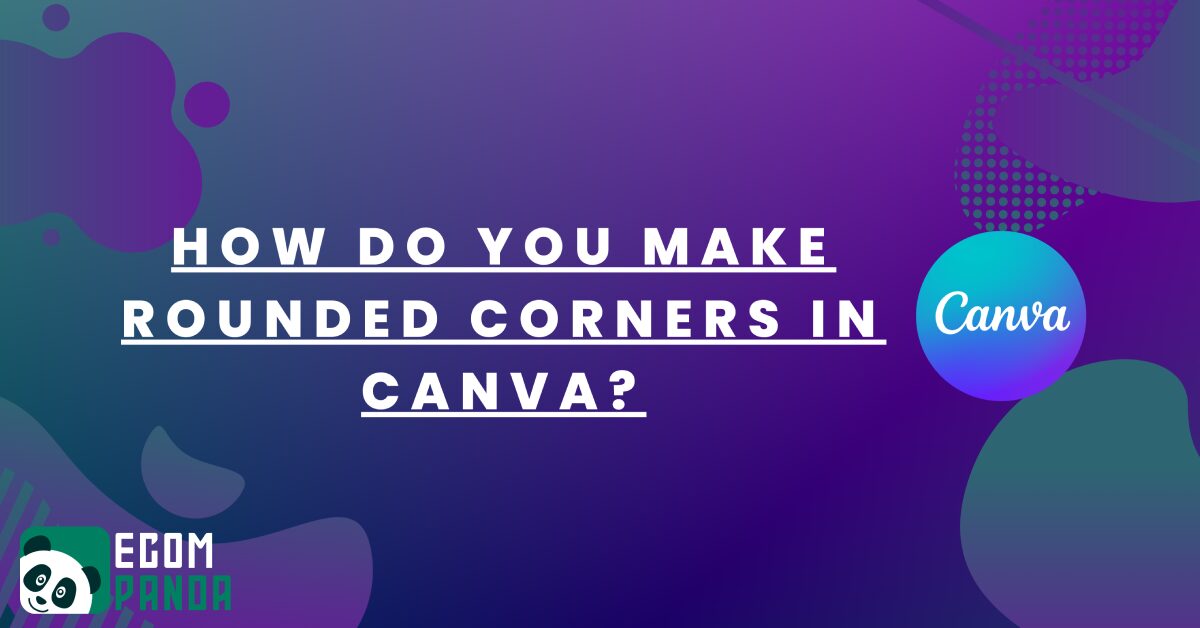
There are a few ways you can create round photo edges in Canva. One way is by using the shapes that already have rounded corners.
To make round photo edges canva, navigate to the ‘Elements‘ tab to select elements and proceed to the ‘Shapes‘ menu. From there, select the shape that best aligns with your design objectives.

Next, choose the “Round Corners” option.

You have the option to either upload your own image via the ‘Images‘ button and apply the ‘Round Corners‘ feature or leverage Canva’s extensive library of complimentary stock photos and pre-designed rounded frames to instantly round off the corners of your images. Here’s a step-by-step guide:
- Navigate to the ‘Elements‘ tab and select ‘Photos,’ or utilize the search bar to pinpoint the specific image you desire.
- Once you’ve made your selection, drag and drop the image onto your canvas.

- You can then either use the ‘Crop‘ feature to resize your chosen image or effortlessly adjust the rounded corners by dragging them to your preferred dimensions.

Next, navigate to the ‘Frames‘ section and choose a frame that features ‘Rounded Corners.’ Simply drag and drop your selected frame onto your canvas for an immediate, polished effect.

Select your desired image and position it over the rounded frame. The frame serves as a masking layer, cropping out any portions of the image that extend beyond its boundaries. Fine-tune the placement of your image within the rounded frame for a seamless fit. Next click the share button in the top right and click the download button.
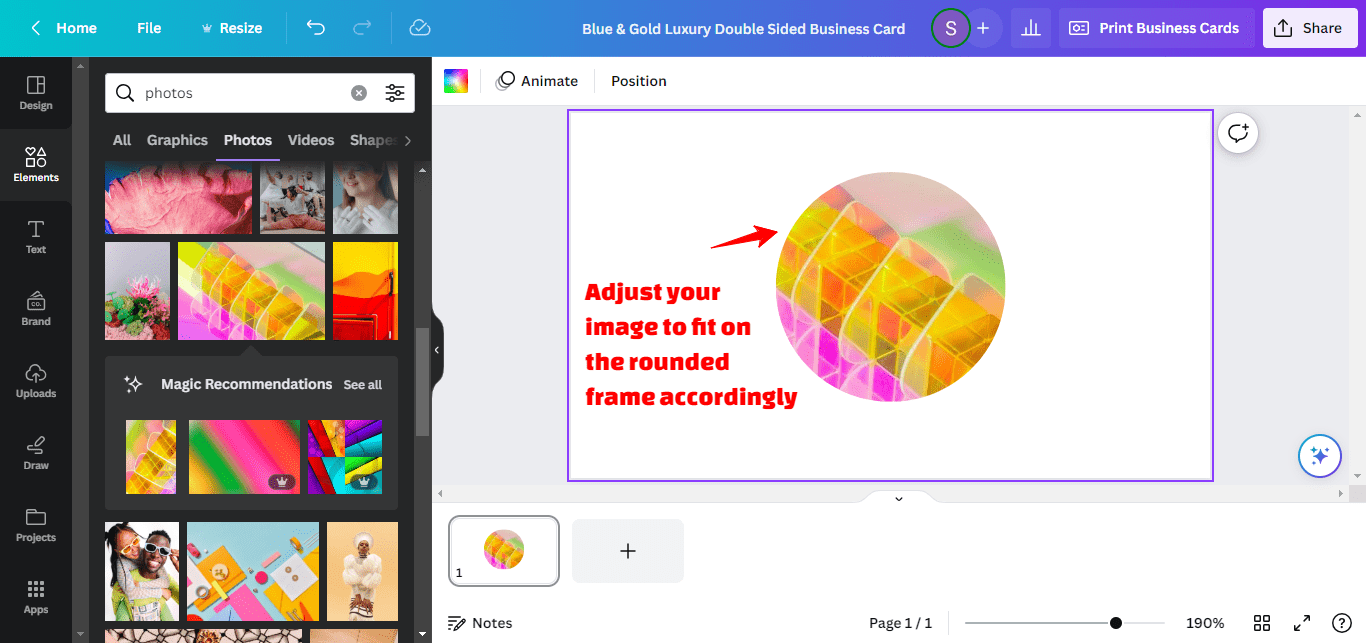
Generate Multiple rounded images in Canva
To generate multiple rounded images, simply duplicate the existing rounded frame and drag a new photo close to it. The new image will automatically replace the one in the frame. Once you’re pleased with the arrangement, click ‘Done,’ or opt for ‘Cancel‘ if you wish to make further adjustments.
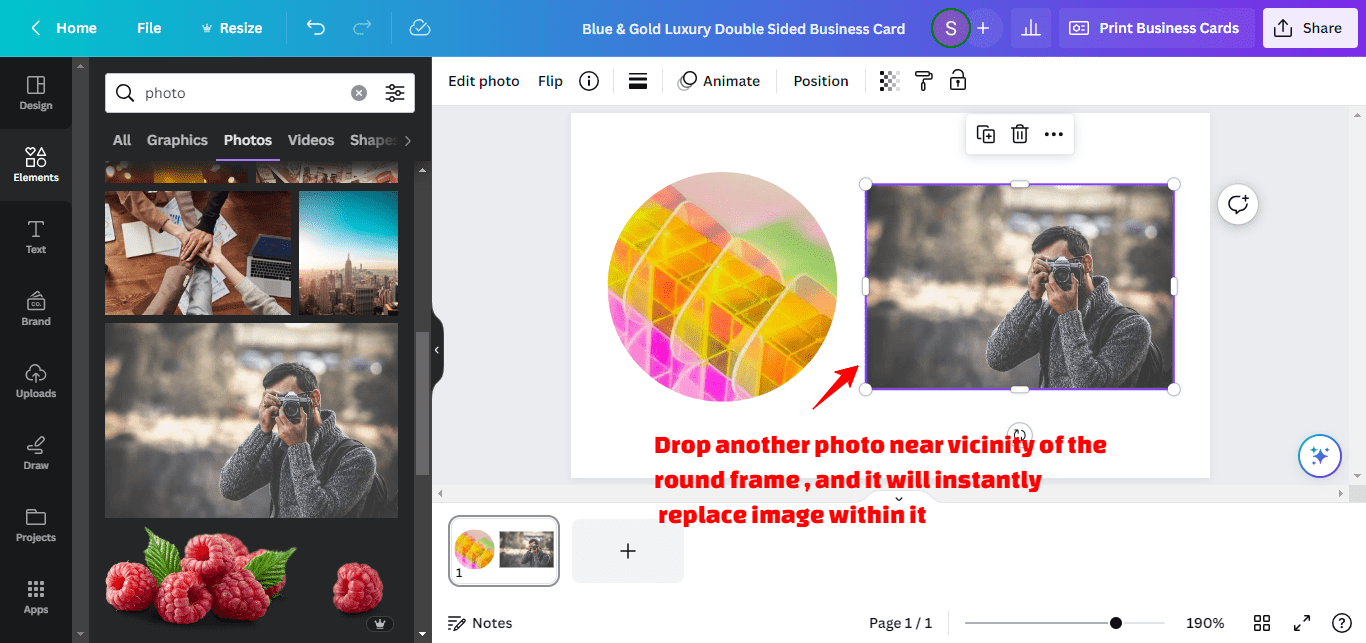
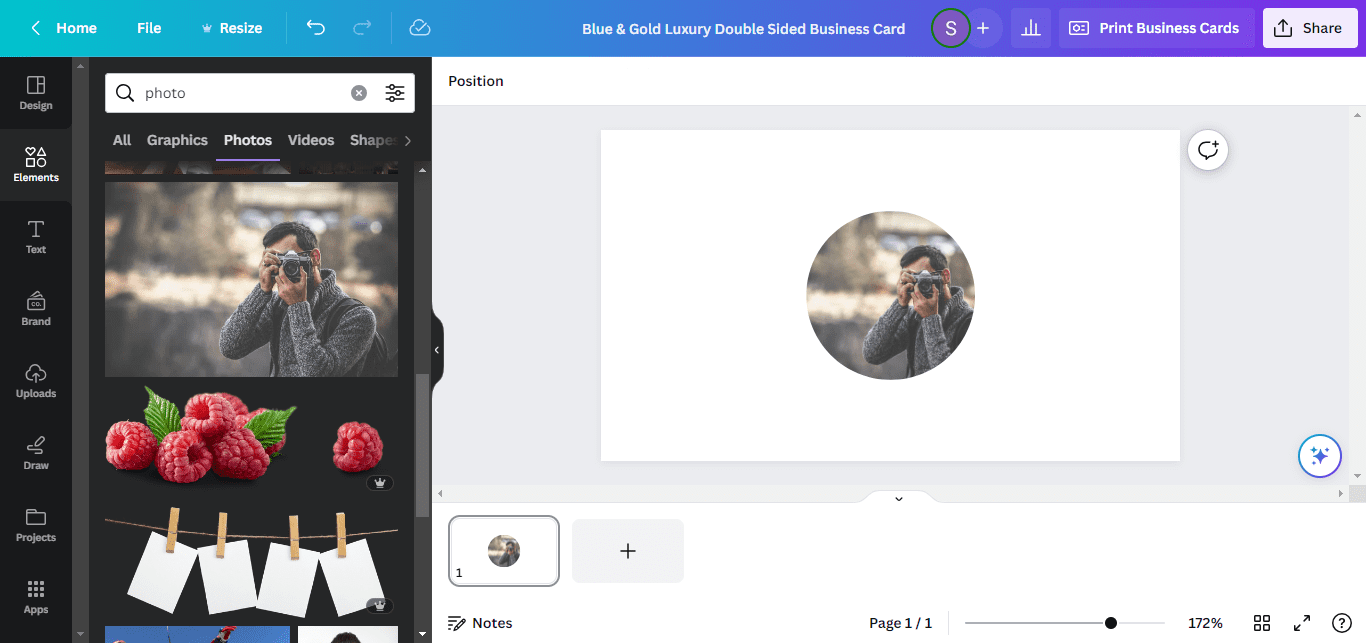
If you prefer to use your own image, navigate to the ‘Uploads‘ tab and click on the ‘Upload Files‘ button. Your uploaded image will appear under the ‘Images’ tab. Simply drag and drop it into the rounded frame, and you’ll instantly achieve a photo with ‘Rounded Corners’.

Second Method
The second method for crafting round shapes in canva involves utilizing the ‘Line’ tool. Navigate to either the lines menu and select the ‘Line‘ tool, or go to the ‘Elements‘ tab and search for ‘Line tool or Curved Line.’ From the search results, you can create your own custom shapes and designs with rounded corners.

Third Method
The third approach to achieving rounded corners in Canva is through the ‘Text’ tool. Navigate to the text menu and choose the ‘Text’ tool. Begin by clicking on ‘Add a Text Box’ to initiate the process.

Next, select the ‘Effects‘ button and look for the ‘Shape‘ category. Within this section, choose the ‘Curve‘ style and adjust the curve range to 50. This setting will provide the ideal foundation for achieving perfectly rounded corners in subsequent steps.

Lastly, duplicate the curved text and drag the copy to the lower section of your design. Utilize the rotation symbol to flip the text 180 degrees. Fine-tune its placement to align with your design. You’ve now successfully created text elements with rounded corners. Next go to top right corner, click on share ,make transparent background and download.
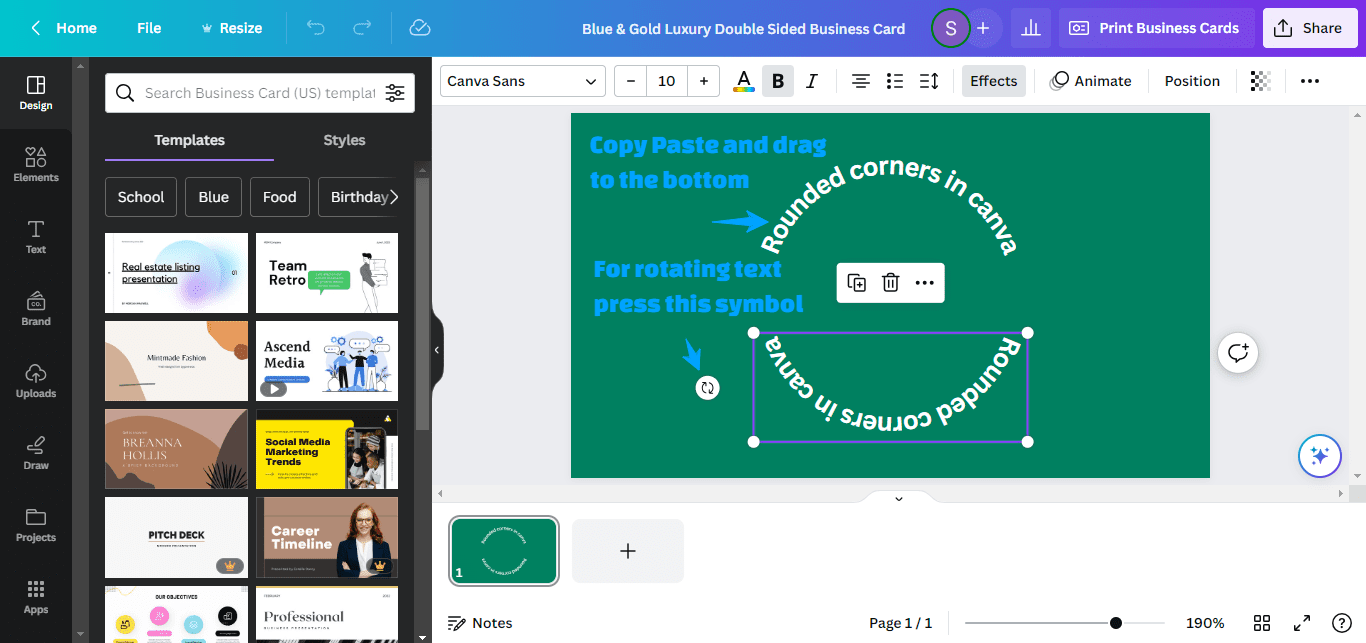
Each of these techniques offers a unique way to achieve rounded corners in Canva. Feel free to explore and experiment with each method to discover the one that best complements your specific project.
Frequently Asked Questions
How do I make the edges of a picture round?
To round the edges of a picture in Canva, you can either use the "Round Corners" option available in the "Edit" menu or drag your image into a rounded frame. Both methods will give your picture rounded corners.
Can you round the edges of a square on Canva?
Yes, you can round the edges of a square shape in Canva. Simply select the square and navigate to the "Edit" menu. From there, choose the "Round Corners" option and adjust the curve range to your liking.
How do I curve an image in Canva?
Curving an image in Canva can be achieved by using the "Curve" style under the "Effects" button. This will allow you to bend your image along a curve, which can be adjusted for intensity.
How do I smooth edges in Canva?
Smoothing edges in Canva can be done through the "Effects" menu. While there isn't a direct "Smooth Edges" option, you can use features like "Blur" to soften the edges of your image or shape.